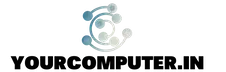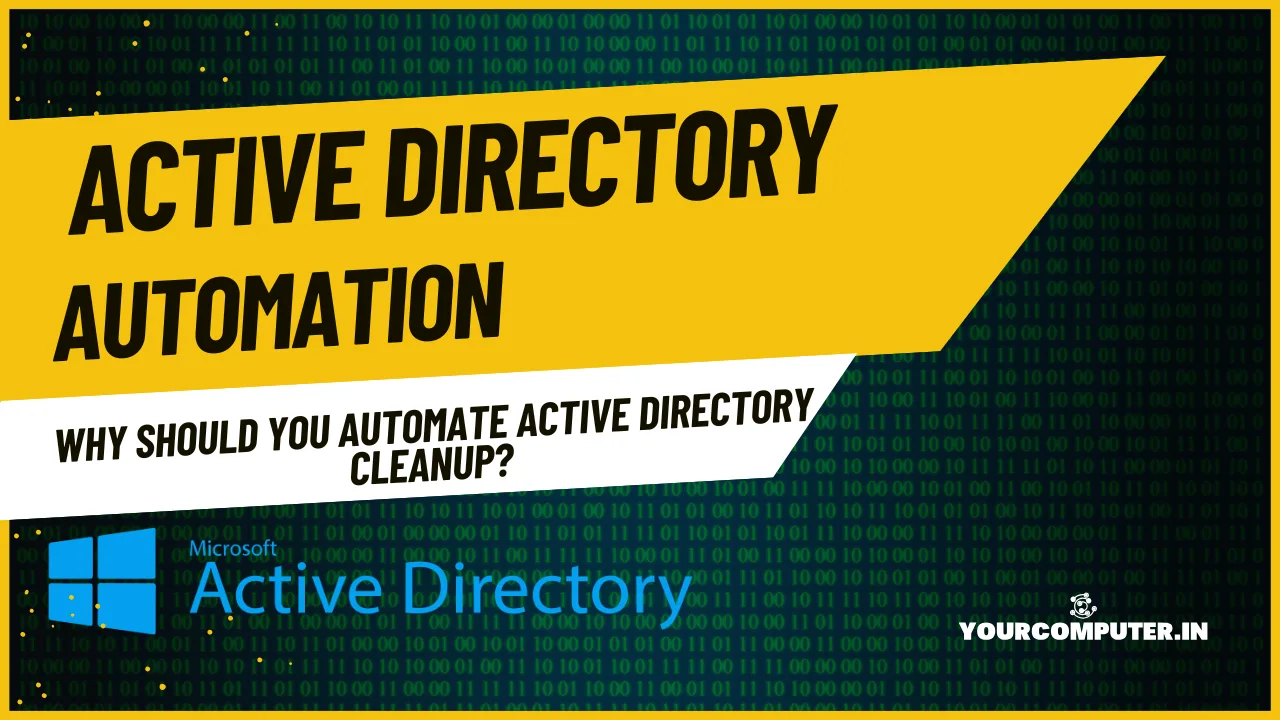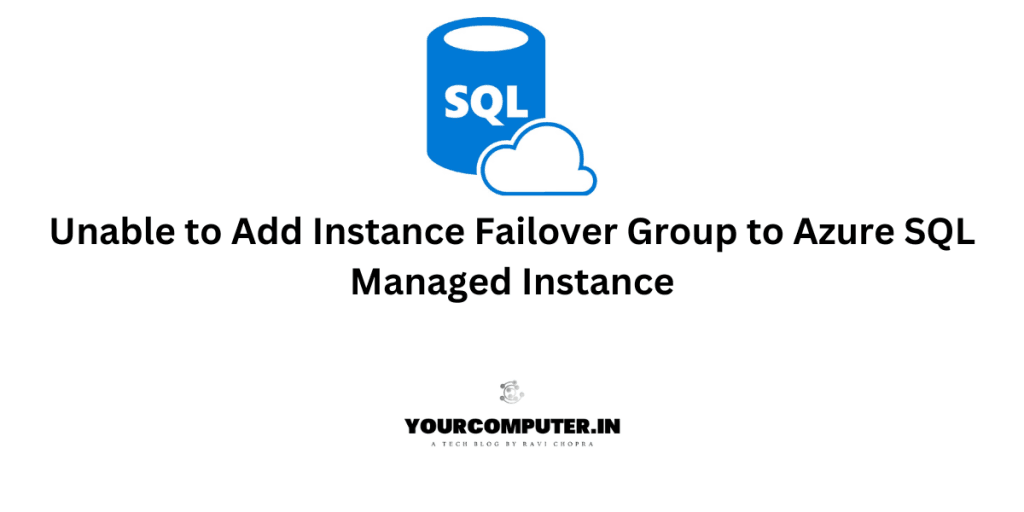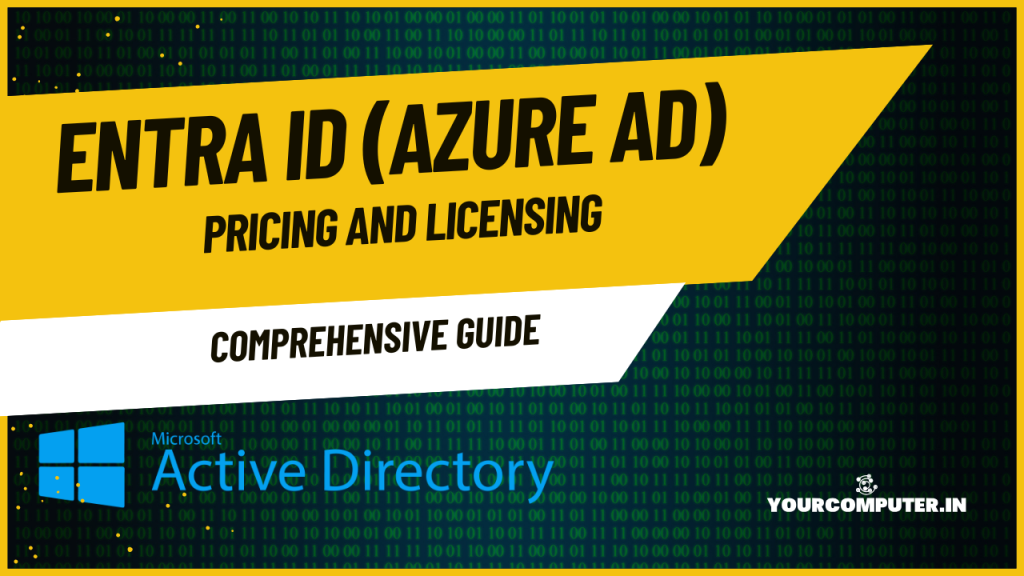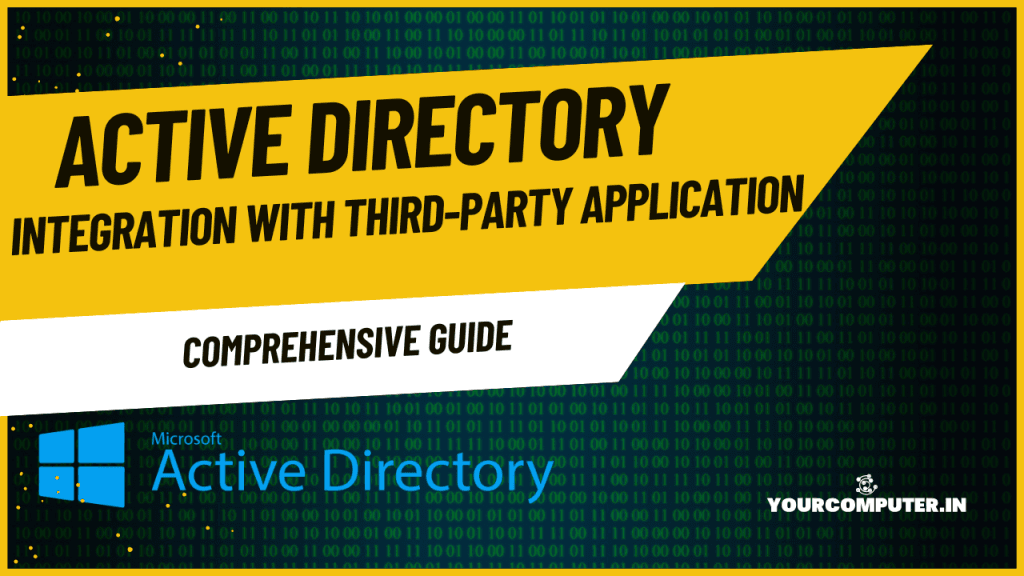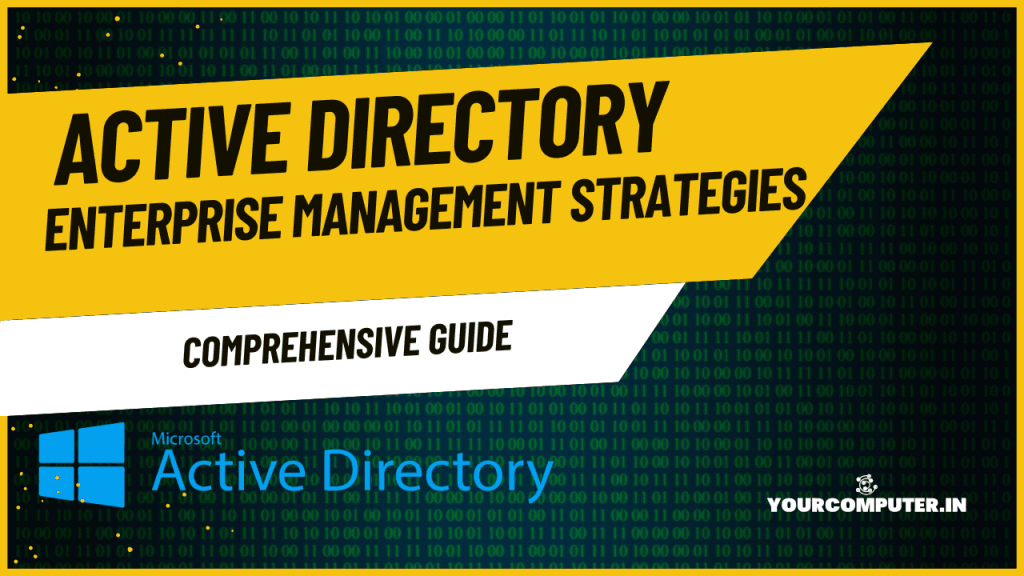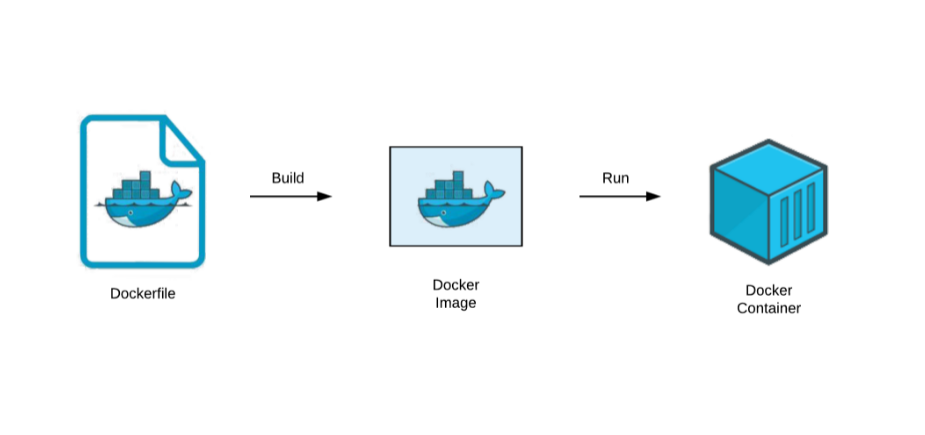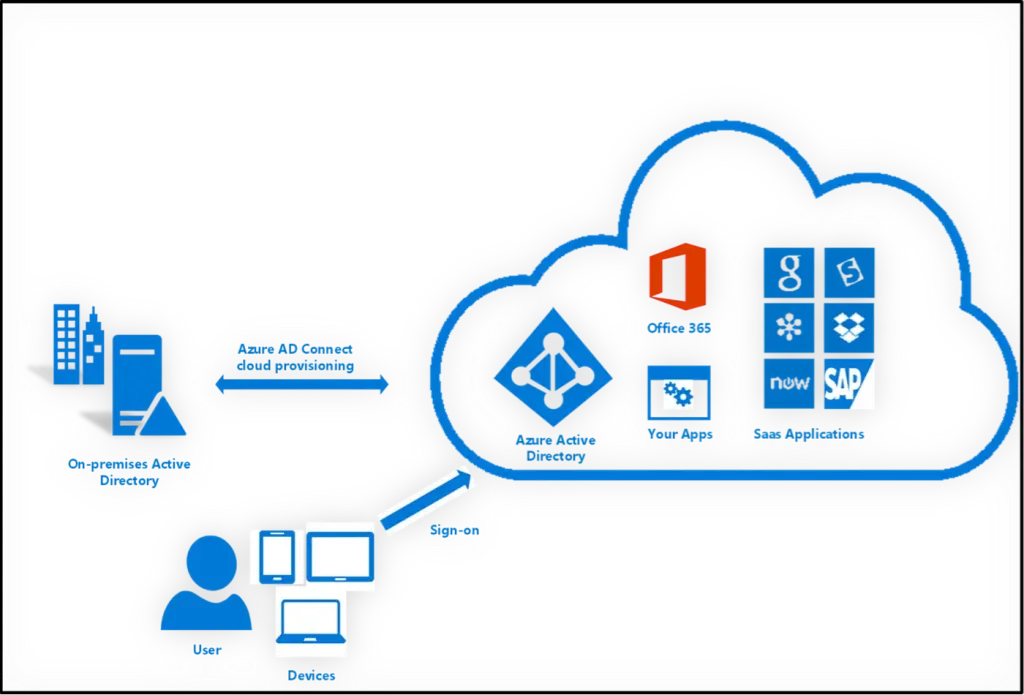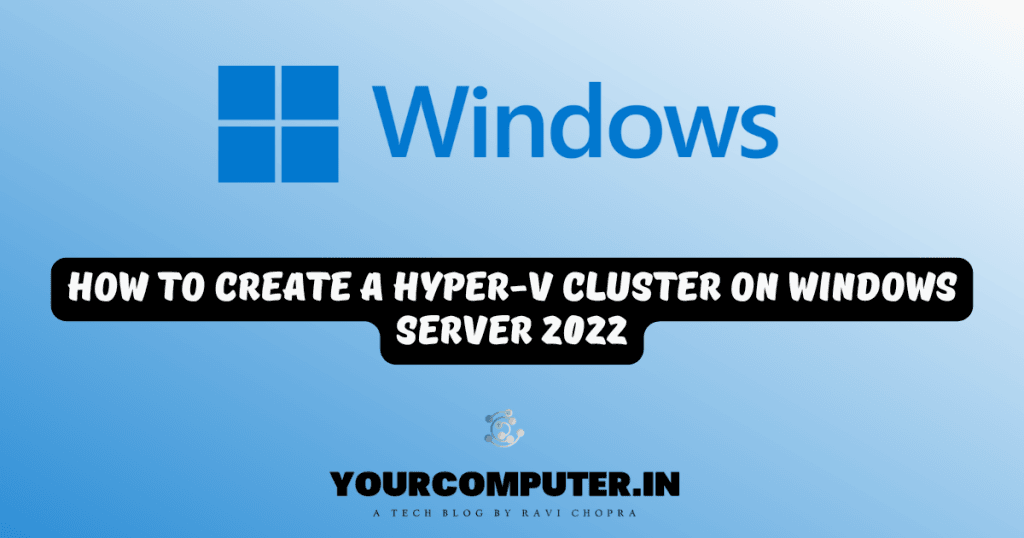Why should you automate Active Directory cleanup?
Why should you automate Active Directory cleanup? While managing Active Directory (AD), you’ve probably seen…
Troubleshooting: Unable to Add Instance Failover Group to Azure SQL Managed Instance
Overview Unable to Add Instance Failover Group to Azure SQL Managed Instance: Many customers encounter…
10 Azure Virtual Desktop (AVD) Cost-Optimization Strategies for 2025 💡💰
Discover proven Azure Virtual Desktop (AVD) Cost-Optimization Strategies. Learn how to reduce expenses by 40-70%…
Entra ID (Azure Active Directory) Pricing and Licensing Guide
Introduction Entra ID (Azure AD) is a cloud-based identity and access management service from Microsoft…
AD Integration with Third-Party Applications
Introduction Active Directory (AD) serves as the cornerstone of identity and access management for many…
Enterprise AD Management Strategies
Introduction Managing Active Directory (AD) in an enterprise environment requires meticulous planning and robust strategies….
Simplifying Containerization: Common Dockerfile and YAML File Configuration
Common Dockerfile and YAML File Configuration Introduction Containerization has revolutionized the way applications are developed,…
Entra ID (Azure Active Directory) Pricing and Licensing Guide
Introduction Entra ID (Azure AD) is a cloud-based identity and access management service from Microsoft…
How to manually create an Outlook mail profile for Office 365
How to manually create an Outlook mail profile for Office 365 If we are using…
DNS Error | A new record cannot be created
Issue DNS Error | A new record cannot be created. An alias (CNAME) record cannot…
5 Valid Reasons for Moving to Azure AD Domain Services
Are you considering moving to the cloud but unsure how to manage your company’s identity? Azure…
How to Create a Hyper-V Cluster on Windows Server 2022 -Step-by-Step Guide
Hyper-V Cluster on Windows Server 2022 Step by Step Guide can be used for Windows…
- Why should you automate Active Directory cleanup? - 17 June 2025
- Troubleshooting: Unable to Add Instance Failover Group to Azure SQL Managed Instance - 4 March 2025
- 10 Azure Virtual Desktop (AVD) Cost-Optimization Strategies for 2025 💡💰 - 22 February 2025