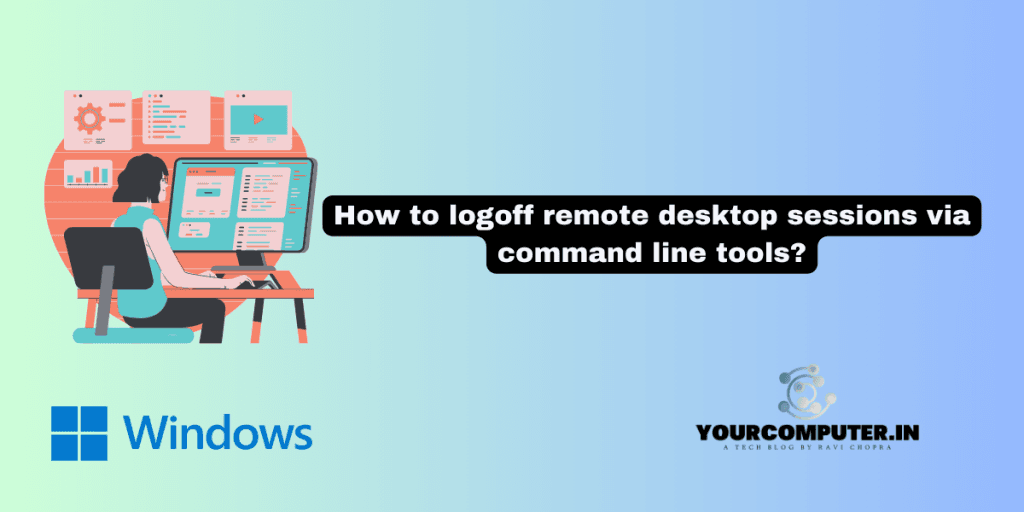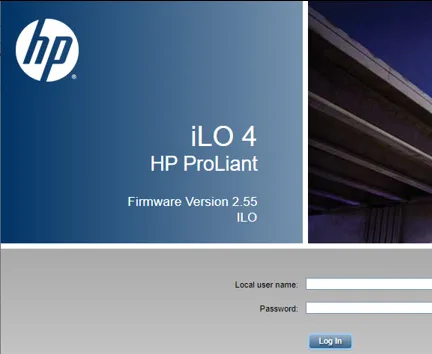How to logoff remote desktop sessions via command line tools?
Oftentimes, some sessions get stuck in the server and you need to clear it off via the command line so here are steps to do that
Query the Remote Server for Current Terminal Sessions
To query and list the sessions on the remote session, you could use QUser.exe or QWinsta
1. QUser
QUser command comes with all the latest Windows clients and servers. This will list the sessions of the remote server (or local machine).
NOTE: if you are using Windows XP, you need to add this location to your System path:
C:\WindowsSystem32DLLCache. To do this, in the command prompt, type the following.
SET PATH = %PATH%;C:WindowsSystem32DLLCache;QUser help shows,
C:\Anand>QUser /?Display information about users logged on to the system.
QUERY USER [username | sessionname | sessionid] [/SERVER:servername]- username Identifies the username.
- session name Identifies the session named sessionname.
- session id Identifies the session with ID sessionid.
- /SERVER:servername The server to be queried (default is current).
E.g.,
C:>quser /server:MyCitrixSVRUSERNAME SESSION NAME ID STATE IDLE TIME LOGON TIME
johndoe ica-tcp#966 10 Active 7 7/31/2008 3:04 PM
averagejoe ica-tcp#969 1 Active 9 7/31/2008 3:30 PM
familyman ica-tcp#984 5 Active 1:06 7/31/2008 4:33 PM
normaldude ica-tcp#987 2 Active 4 7/31/2008 6:20 PM
2. QWinsta
QWinsta is a little different and better. It has more features and options. It comes in all flavors of
Windows. QWinsta command line help displays as,
C:>qwinsta /?Display information about Terminal Sessions.
QUERY SESSION [sessionname | username | sessionid]
[/SERVER:servername] [/MODE] [/FLOW] [/CONNECT] [/COUNTER]- sessionname Identifies the session named sessionname.
- username Identifies the session with user username.
- sessionid Identifies the session with ID sessionid.
- /SERVER:servername The server to be queried (default is current).
- /MODE Display current line settings.
- /FLOW Display current flow control seLings.
- /CONNECT Display current connect seLings.
- /COUNTER Display current Terminal Services counters information.
E.g.,
C:>qwinsta /server:citrixserverSESSIONNAME USERNAME ID STATE TYPE DEVICE
0 Disc rdpwd
ica-tcp 65536 Listen wdica
rdp-tcp 65537 Listen rdpwd
console 16 Conn wdcon
ica-tcp#966 johndoe 10 Active wdica
ica-tcp#969 apple 1 Active wdica
ica-tcp#984 averagejoe 5 Active wdica
ica-tcp#987 familyman 2 Active wdica
ica-tcp#989 whoisme 3 Active wdica
You are welcome to try the other options QWinsta provides.
Logoff the Remote Sessions
To Log off the terminal session of the remote server, you can use any one of two command line tools. One of LOGOFF and another one is RWINSTA. Before you log off the remote session, you should know the ʺSession IDʺ which you get it from ʺQUSERʺ OR ʺQWINSTAʺ commands as above stated.
1. Logoff
The logoff command kicks off (logging off) the specified remote session. Log off help shows,
C:>logoff /?Terminates a session.
LOGOFF [sessionname | sessionid] [/SERVER:servername] [/V]- sessionname The name of the session.
- sessionid The ID of the session.
- /SERVER:servername Specifies the Terminal server containing the user
- session to log off (default is current).
- /V Displays information about the actions performed.
E.g.,
C:>logoff /server:infra-apps 1 /vLogging off session ID 1
2. RWinsta
RWinsta has the same parameters and does the same thing as log-off command. It simply means Reset Windows. The help goes as,
C:>RWinsta /?
Reset the session subsytem hardware and software to known initial values.
RESET SESSION {sessionname | sessionid} [/SERVER:servername] [/V]- sessionname Identifies the session with name sessionname.
- sessionid Identifies the session with ID sessionid.
- /SERVER:servername The server containing the session (default is current).
- /V Display additional information.
E.g.,
C:>RWinsta /Server:MyWinServer 1Note: RWinsta command does not return anything.
Happy Re-setting the remote sessions.
- Why should you automate Active Directory cleanup? - 17 June 2025
- Troubleshooting: Unable to Add Instance Failover Group to Azure SQL Managed Instance - 4 March 2025
- 10 Azure Virtual Desktop (AVD) Cost-Optimization Strategies for 2025 💡💰 - 22 February 2025