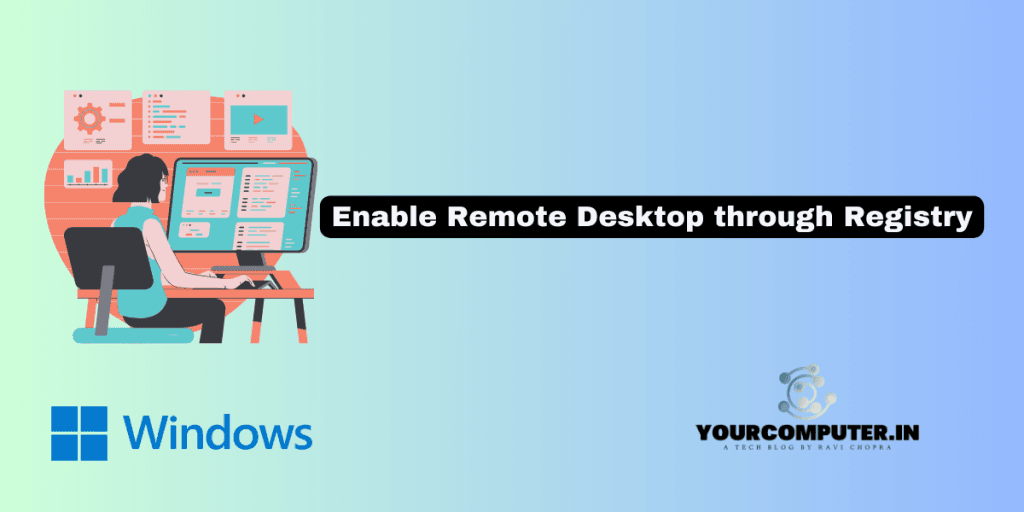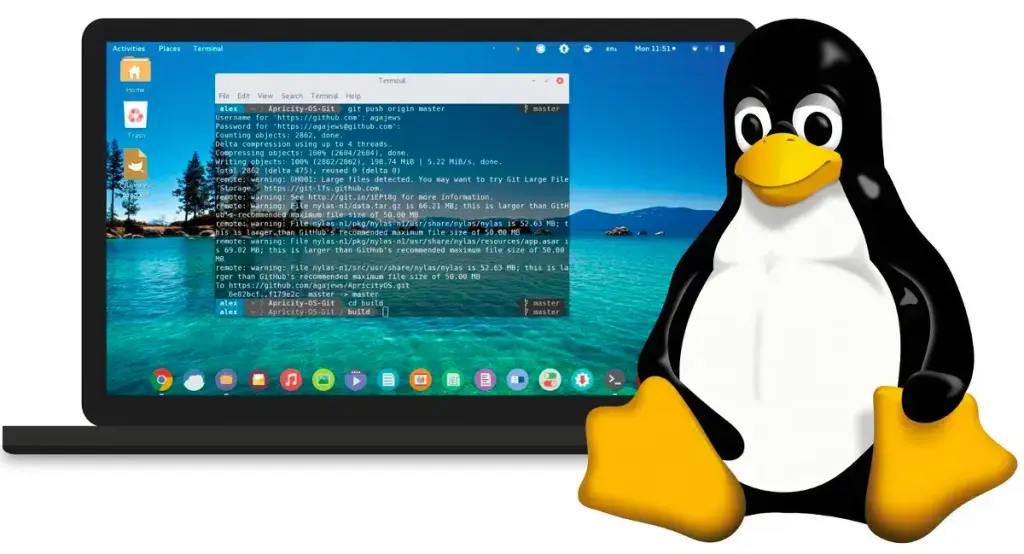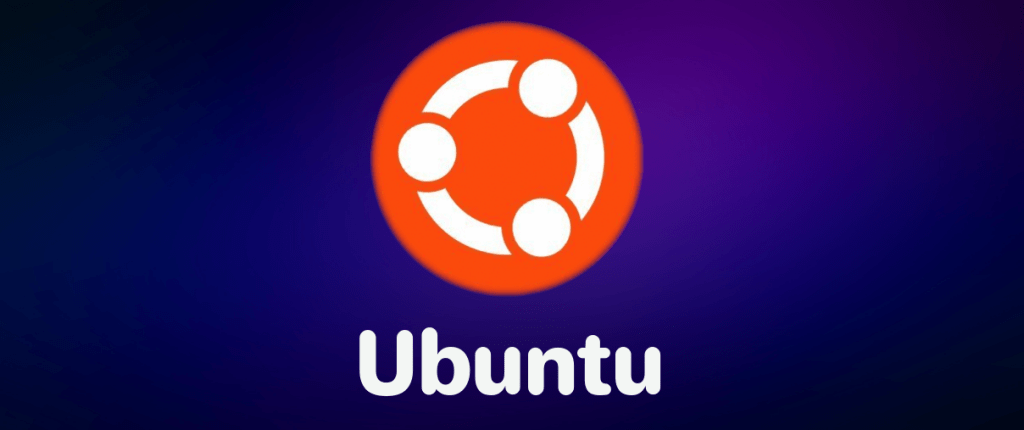Enable remote desktop through Registry
- Run Regedit
- Select File –> Connect Network registry
- Enter the name of the remote computer and select Check Name
- At the bottom of the registry tree you will see 2 Hives appear Hkey_Local_Machine and
Hkey_Users (under the remote computer’s name) - Goto hklm\system\currentcontrolset\control\terminal server\FdenyTSConnections=1
- Change the FdenyTSConnections to 0
- Attempt to Re-Login
Latest posts by Ravi Chopra (see all)
- Why should you automate Active Directory cleanup? - 17 June 2025
- Troubleshooting: Unable to Add Instance Failover Group to Azure SQL Managed Instance - 4 March 2025
- 10 Azure Virtual Desktop (AVD) Cost-Optimization Strategies for 2025 💡💰 - 22 February 2025