Introduction
Active Directory (AD) is critical for managing user identities, permissions, and access to resources across an enterprise network. However, like any complex system, AD can experience issues that affect its performance and security. Efficient troubleshooting of AD issues is essential for minimizing downtime, ensuring security, and maintaining user productivity. This guide provides a comprehensive approach to do an Active Directory troubleshooting of common and advanced AD issues, with tools, techniques, and prevention strategies to help you address problems quickly and effectively.
Related Articles: For a comprehensive understanding of Active Directory, check out a tutorial guide on the What is Active Directory? A Complete Guide for IT Professionals
Table of contents
Troubleshooting Approach
A structured troubleshooting approach is key to diagnosing and resolving Active Directory issues. It involves:
- Gathering Information: Collecting relevant data from affected systems, including error messages, logs, and user reports.
- Isolating the Issue: Identifying the root cause by focusing on potential areas of failure (e.g., authentication, replication, DNS).
- Testing and Resolution: Implementing a solution, testing the fix, and validating its impact on the environment.
- Documentation: Keeping detailed records of the issue, troubleshooting steps, and resolutions to prevent recurrence.
Common Issues
Active Directory can face various issues that disrupt its functionality. Some common problems include:
- Authentication failures
- Replication inconsistencies
- Group Policy processing issues
- DNS misconfigurations
These issues often have underlying causes such as network connectivity, misconfigurations, or software bugs.
Tool Overview
Effective troubleshooting requires the right set of tools. The following sections will cover the essential built-in tools, third-party utilities, and diagnostic techniques used to resolve AD problems.
Diagnostic Tools
Built-in Tools
Several built-in tools within Windows Server help AD administrators identify and resolve issues:
- Active Directory Users and Computers (ADUC): Allows for basic management and diagnosis of user and computer accounts, group memberships, and more.
- Repadmin: A command-line tool used to diagnose and manage Active Directory replication. It helps to view the replication topology and check for replication errors.
- Dcdiag: A diagnostic tool used to analyze the health of domain controllers (DCs). It checks for issues related to DNS, replication, and other vital domain controller services.
- Event Viewer: Used for viewing system, application, and security logs to detect errors related to AD services, security breaches, or replication problems.
- Netdiag: A tool that helps troubleshoot network-related problems that could affect AD connectivity.
Related Article: Active Directory Security Groups: Management and Best Practices
Third-party Utilities
Third-party utilities can provide additional diagnostic capabilities for AD administrators. Some popular tools include:
- Quest Active Directory Tools: A suite of tools that enhances AD management, including diagnostics, reporting, and auditing features.
- SolarWinds Network Performance Monitor (NPM): A monitoring tool that can help detect and resolve network-related issues affecting Active Directory, such as replication failures or DNS issues.
- Lepide Active Directory Management: A management and auditing tool for Active Directory environments that also provides troubleshooting features for AD performance, permissions, and configuration issues.
Log Analysis
AD administrators should regularly analyze logs for early detection of issues:
- Directory Services Logs: Found in Event Viewer, these logs provide detailed information on replication, authentication, and other directory-related services.
- DNS Logs: DNS issues can heavily impact AD functionality, and analyzing DNS logs can help identify misconfigurations or connectivity issues.
- Security Logs: Monitoring security logs helps detect unauthorized access attempts and potential security breaches.
Monitoring Systems
Effective monitoring tools can provide real-time alerts and insights into potential AD issues:
- Microsoft Azure AD / Entra ID Connect Health: A cloud-based tool that provides insights into the health of your hybrid Active Directory environment, monitoring synchronization and replication activities.
- Scom (System Center Operations Manager): A powerful tool that offers AD monitoring capabilities to detect and resolve issues with domain controllers, replication, and other services.
Common Issues Resolution
Authentication Problems
Authentication failures are one of the most common AD issues, often caused by misconfigurations in user accounts, password policies, or network connectivity.
Troubleshooting Steps:
- Check user account status (locked, disabled, expired).
- Validate credentials: Ensure the user is entering the correct password and domain.
- Verify DNS settings: Authentication depends on proper DNS resolution. Ensure DNS servers are correctly configured.
- Use Event Viewer to check for authentication-related errors in the logs.
Related Article: Active Directory Password Policy Implementation Guide
Replication Issues
Replication issues in Active Directory can prevent changes from being reflected across domain controllers, which can lead to inconsistent user access and other problems.
Troubleshooting Steps:
- Run
repadmin /replsummary: This command provides a summary of replication status and identifies errors. - Check event logs: Look for errors related to replication, such as event ID 1864 or 1311, which indicate replication failure.
- Ensure DNS health: Proper DNS configuration is essential for replication. Check DNS records for all domain controllers.
- Validate time synchronization: Ensure all domain controllers are synchronized with the same time source.
Group Policy Problems
Group Policy issues can cause user and system configuration problems, such as login issues or misapplied security settings.
Troubleshooting Steps:
- Run
gpresult /r: This command shows the applied Group Policies for a specific user or computer. - Check GPO inheritance: Ensure there are no conflicting GPOs applied at different levels (domain, OU).
- Verify SYSVOL replication: Use
repadmin /showreplto ensure SYSVOL is replicating correctly across DCs. - Examine Event Viewer: Look for errors related to GPO application in the System and Application logs.
Related Articles: For a deeper dive into Group Policy management, refer to our article on Active Directory Group Policy Management: Best Practices.
DNS Troubles
DNS issues can affect AD services, especially authentication and replication. Misconfigured or unavailable DNS servers can lead to numerous problems in AD functionality.
Troubleshooting Steps:
- Verify DNS records: Ensure all domain controllers have valid A and SRV records in DNS.
- Run
nslookup: Check the DNS resolution for domain controllers and verify if DNS can resolve the correct IP addresses. - Examine Event Logs: Look for DNS-related errors in the Event Viewer, especially in the DNS and Directory Service logs.
- Check Forwarders: Ensure DNS forwarders are set correctly for external name resolution if required.
Advanced Troubleshooting
Database Issues
Active Directory’s underlying database, the NTDS.dit file, can become corrupted, causing significant issues in AD operations.
Troubleshooting Steps:
- Run
ntdsutil: This tool helps check the integrity of the AD database and provides commands for recovery. - Check disk space: Insufficient disk space can cause database issues. Ensure adequate space on the domain controller drives.
- Restore from backup: If corruption is detected, restoring from a recent backup may be the best option.
Schema Problems
Schema problems can occur if there’s a mismatch between schema versions across domain controllers, leading to unexpected behavior.
Troubleshooting Steps:
- Run
schupgr: This tool checks the schema version across all domain controllers. - Validate schema updates: Ensure schema updates are replicated correctly across all domain controllers in the forest.
Trust Relationships
Trust relationship issues can prevent users from accessing resources across domains or forests, impacting authentication and resource sharing.
Troubleshooting Steps:
- Verify trust relationship: Use the
netdom trustcommand to verify and manage trusts between domains. - Check event logs: Look for errors related to trusts, such as event ID 5722 (trust relationship failures).
Performance Issues
AD performance issues can arise from factors such as high load on domain controllers, misconfigured services, or poor network conditions.
Troubleshooting Steps:
- Monitor system resources: Use Task Manager or Performance Monitor to check CPU, memory, and disk usage on domain controllers.
- Check replication times: Slow replication can indicate underlying performance issues.
- Verify network connectivity: Ensure there are no network bottlenecks or latency affecting AD operations.
Prevention Strategies
Monitoring Setup
Setting up proper monitoring tools can help detect potential issues before they escalate. Tools like Azure AD / Entra ID Connect Health and System Center Operations Manager can track the health of your AD environment.
Maintenance Procedures
Regular maintenance, such as clearing out stale accounts, performing system updates, and checking replication health, can help prevent many common AD issues.
Documentation Requirements
Maintain clear and up-to-date documentation of AD configurations, changes, and troubleshooting steps to ensure a swift recovery process in case of issues.
Training Needs
Providing regular training for IT staff on AD best practices and troubleshooting procedures can drastically reduce the time it takes to resolve issues and improve overall AD management.
Conclusion
Troubleshooting Checklist
- Gather relevant logs and event information.
- Run diagnostic tools like
repadminanddcdiag. - Check DNS configuration and network connectivity.
- Validate user and group policies.
Tool Recommendations
- Repadmin: For replication issues.
- Dcdiag: For overall domain controller health.
- Event Viewer: For detailed event analysis.
- Quest Active Directory Tools: For additional diagnostics.
Best Practices
- Maintain up-to-date backups of your AD environment.
- Regularly monitor the health of domain controllers.
- Document troubleshooting steps and solutions for future reference.
If you need to create a testing Lab for Active Directory, check out How to Create Your Own Lab with Active Directory?
- Why should you automate Active Directory cleanup? - 17 June 2025
- Troubleshooting: Unable to Add Instance Failover Group to Azure SQL Managed Instance - 4 March 2025
- 10 Azure Virtual Desktop (AVD) Cost-Optimization Strategies for 2025 💡💰 - 22 February 2025

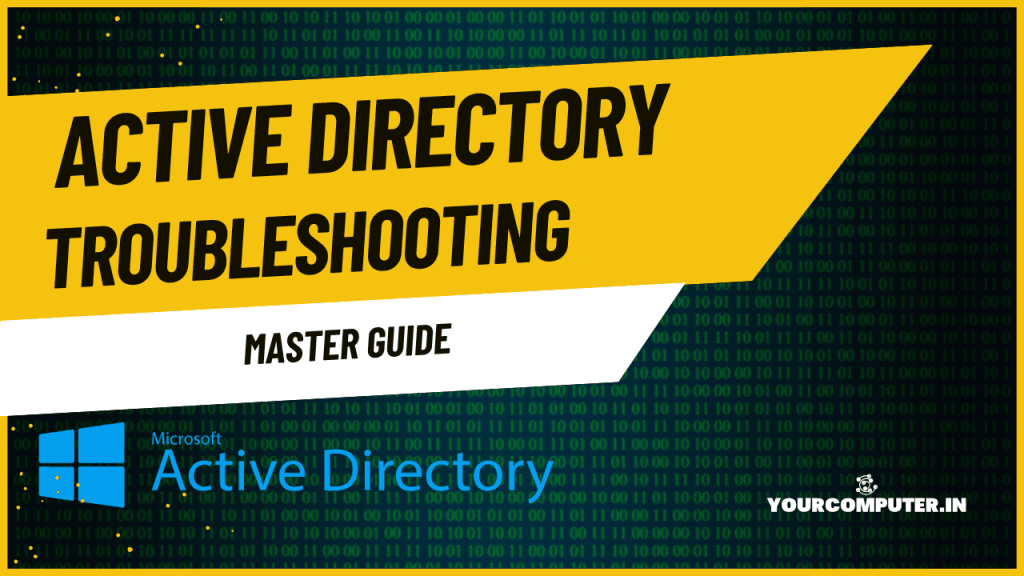
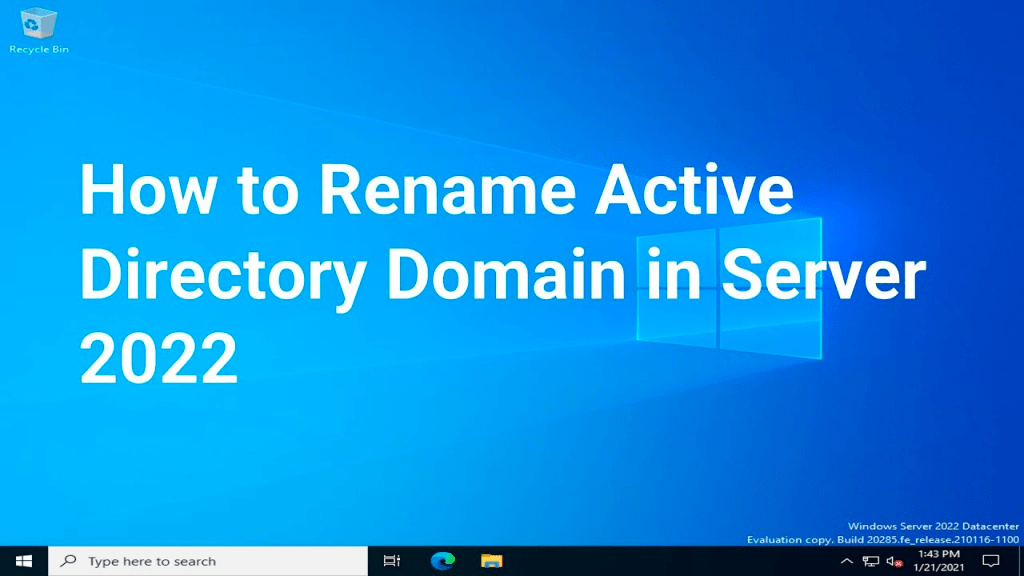
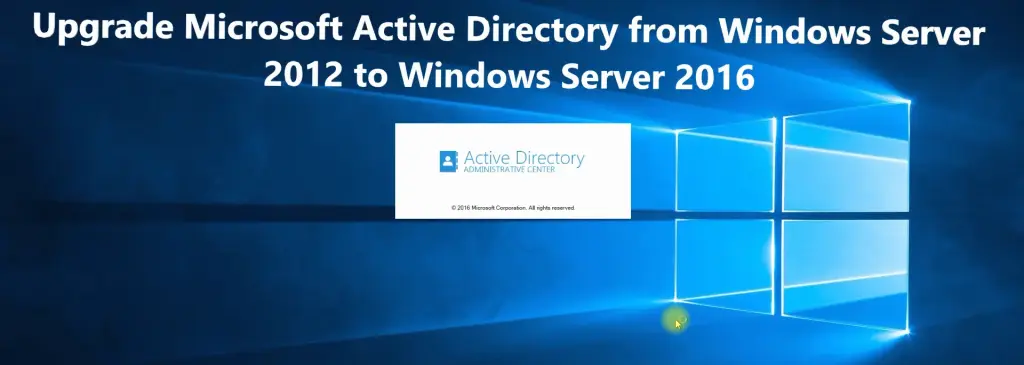
Good and detailed information. Thank you