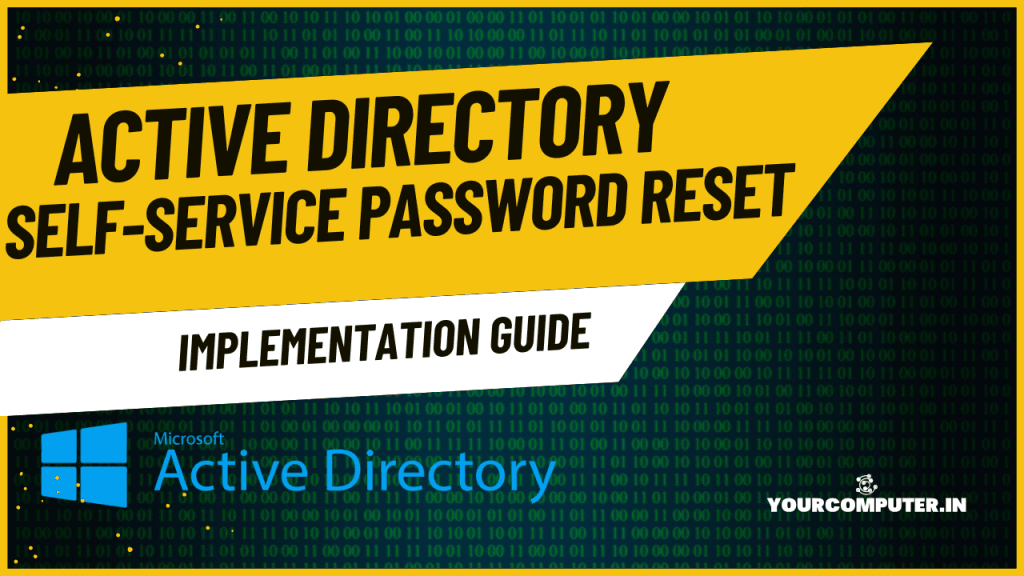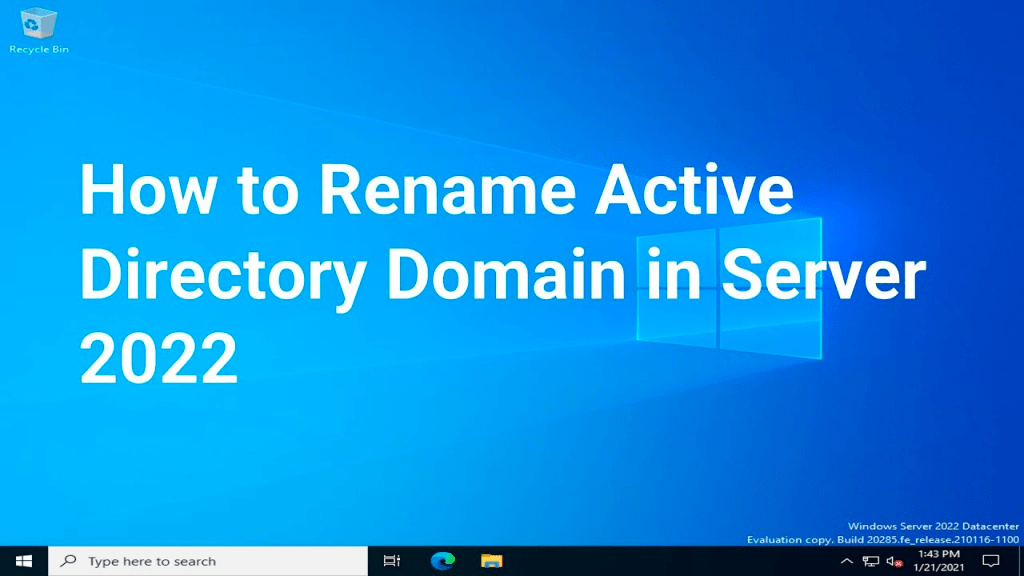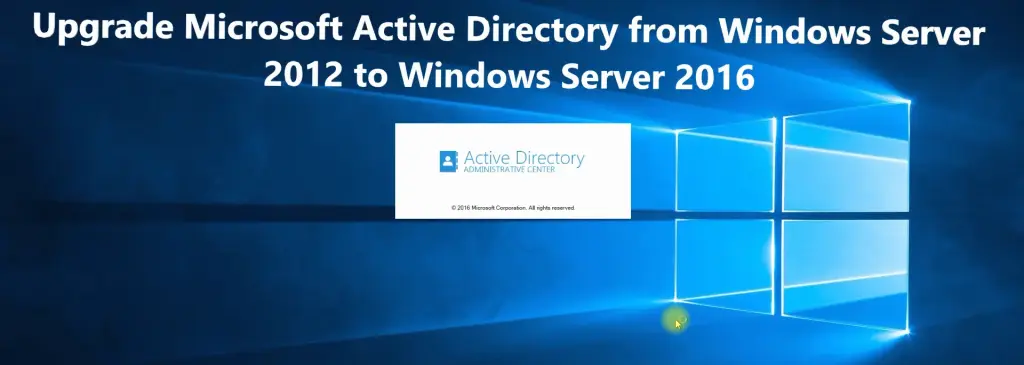Introduction
In today’s digital workplace, managing user passwords is one of the most critical tasks for IT departments. However, the traditional process of resetting passwords through IT helpdesks can become a bottleneck, especially as organizations scale and the number of helpdesk tickets increases. Active Directory Self-service password reset (SSPR) is a solution that empowers users to reset their own passwords without involving IT support, streamlining the process, reducing helpdesk workload, and improving security.
This guide will provide an in-depth look at implementing Active Directory’s Self-Service Password Reset (SSPR) feature, covering its benefits, prerequisites, implementation steps, and security considerations. It also includes strategies for user adoption, training, and long-term maintenance.
This article is a part of our Active Directoty Tutorial Series What is Active Directory? 20 Articles Guide for IT Professionals
Benefits of Self-Service Password Reset
Self-service password reset provides significant advantages for both end-users and IT departments, including:
- Reduced Helpdesk Costs: By enabling users to reset their passwords without IT intervention, organizations can reduce the number of password-related support tickets and alleviate the burden on helpdesk teams.
- Improved User Productivity: Users can resolve password issues quickly, allowing them to regain access to resources and resume work with minimal disruption.
- Enhanced Security: Self-service resets typically require additional layers of authentication, making it harder for attackers to exploit weak or stolen passwords.
- Increased User Satisfaction: Self-service password reset gives users control over their own accounts, reducing frustration and the time spent waiting for IT support.
- Scalability: As organizations grow, SSPR scales efficiently by supporting a large number of users without a proportional increase in support staff.
Also read: Active Directory Password Policy Implementation Guide
Implementation Considerations
Before implementing SSPR, several key factors need to be considered to ensure the process is seamless and effective:
- User Experience: The process must be simple, intuitive, and accessible to users with varying levels of technical expertise.
- Security: Implementing strong authentication methods and policies to prevent unauthorized password resets is critical for protecting sensitive systems and data.
- Cost vs. ROI: Although there may be upfront costs for deploying the SSPR solution, the return on investment (ROI) can be substantial in terms of reducing helpdesk volume and improving overall productivity.
ROI Analysis Example: An organization with 1,000 users that receives 100 password reset requests per month can expect to save significant resources. If each helpdesk ticket costs an average of $15 in labor, transitioning to SSPR could result in savings of $18,000 annually.
Planning and Prerequisites
Before starting the implementation of SSPR, a detailed plan must be created, including infrastructure requirements, licensing considerations, and user communication strategies.
Infrastructure Requirements
- Active Directory Setup: Ensure that Active Directory is properly configured to support SSPR features. For hybrid environments, Azure AD integration may be necessary.
- Self-Service Portal: Deploy a portal where users can initiate the password reset process. This portal should be accessible both on-premises and remotely (via VPN or the cloud).
- Identity and Access Management (IAM) System: A robust IAM solution will help manage authentication, especially when integrating multi-factor authentication (MFA) and third-party services.
Licensing Considerations
- SSPR functionality may be included in specific Microsoft 365 or Azure AD licenses, such as Azure AD Premium P1 or P2. Ensure that your organization holds the appropriate licenses to support SSPR.
User Communication Strategy
- Clearly communicate the transition to self-service password reset to users before implementation. Provide clear instructions, FAQs, and help guides to reduce confusion and ensure smooth adoption.
Authentication Methods
Choose appropriate authentication methods for verifying user identity during the reset process. Options include:
- Security questions (e.g., mother’s maiden name, favorite pet)
- Multi-factor authentication (e.g., email, SMS, or authenticator apps)
- Biometric authentication (for supported devices)
Also Read: Entra ID (Azure Active Directory): Migration and Integration Guide
Implementation Steps
The following steps outline the key processes for implementing Active Directory Self-Service Password Reset.
Portal Configuration
Here’s an expanded step-by-step guide for enabling Azure SSPR (Self-Service Password Reset) portal:
Step-by-Step Guide to Enable Azure SSPR Portal
1. Access the Entra ID
- Log in to the Azure portal using your admin credentials.
- Navigate to Entra ID from the dashboard or the left navigation pane.
2. Locate the Password Reset Settings
- Within the Entra ID menu, scroll down and select Password Reset under the “Manage” section.
3. Configure SSPR Properties
- Under the Password Reset section, you will see the Properties tab.
- Set Self-Service Password Reset Enabled to one of the following options:
- None: Disable SSPR.
- Selected: Enable SSPR for specific groups.
- All: Enable SSPR for all users in your directory.
- If you choose Selected, use the search box to add specific Entra ID groups that should have access to SSPR.

4. Set Authentication Methods
- Switch to the Authentication Methods tab within the Password Reset section.
- Configure the following:
- Number of methods required to reset: Set the minimum number of authentication methods users must verify (typically 1 or 2).
- Available methods: Choose from options like Email, Security Questions, Mobile App Code, or Phone.
- For enhanced security, recommend options like Mobile App or Phone over security questions.

5. Customize Registration Options
- Click on the Registration tab:
- Enable Require users to register when they sign in if it’s the first time enabling SSPR.
- Set the Number of days before users are asked to reconfirm their authentication information (e.g., 180 days).
6. Enable Notifications
- Go to the Notifications tab to configure email notifications:
- Enable notifications for administrators when users reset their passwords.
- Optionally, notify users of password resets.
7. Test the SSPR Setup
- Add a test user to the selected group (if not using All users).
- Sign in as the test user and try resetting the password by navigating to the SSPR portal:
https://aka.ms/sspr. - Verify that the selected authentication methods are prompted during the password reset process.
8. Monitor and Audit SSPR Usage
- Navigate to Azure Active Directory > Audit logs or Sign-in logs to monitor the password reset attempts and ensure successful configuration.
- Use the logs to identify any failed attempts or errors and fine-tune the configuration if necessary.
User Registration Process
- Users must register their accounts with their preferred authentication methods (security questions, phone numbers, or email addresses) prior to using the self-service reset option.
- Example: A user registers by selecting and answering security questions or linking a phone number for SMS verification.
Authentication Setup
- Configure the authentication methods that will be required for users to verify their identity before resetting their password.
- For example, a user might need to verify their identity using an SMS code and a security question before being allowed to reset their password.
Email Notifications
- Set up automated email notifications to inform users of password reset attempts, successful resets, and any other relevant security events.
- Ensure that these emails include clear instructions on how to proceed if users did not initiate the reset themselves.
- Share the SSPR portal link (https://aka.ms/sspr) with users.
SMS Verification Setup
- Enable SMS-based verification for users who wish to reset their passwords using their mobile phone numbers. This adds an additional layer of security.
Example: After entering their username, users will receive an SMS with a temporary code to verify their identity and complete the reset.
Security Considerations
Security is a critical aspect of any password reset process. SSPR must be designed to ensure that unauthorized individuals cannot exploit the system.
Multi-factor Authentication
- Enforce MFA for resetting passwords. A combination of factors (e.g., something the user knows, such as a security question, and something the user has, such as a phone) should be used to verify identity.
Password Policies
- Enforce strong password policies to ensure that users create complex, secure passwords when resetting their credentials. Include policies such as minimum length, complexity requirements, and password history.
Access Controls
- Restrict access to the SSPR portal based on user roles, ensuring that only authorized users are able to initiate password resets.
Audit Logging
- Enable audit logging to track all password reset activities, providing visibility into any potential security incidents and ensuring compliance with internal or regulatory requirements.
Check out: Entra Connect (Azure AD Connect): Implementation and Best Practices
User Training and Adoption
For a smooth transition to self-service password resets, organizations must ensure that users are properly trained and motivated to adopt the new system.
Training Materials
- Provide easy-to-understand training materials such as videos, how-to guides, and walkthroughs that show users how to register for and use the self-service password reset portal.
Communication Plan
- Roll out a communication plan that explains the benefits of SSPR, how to use the portal, and how to reset a password. This can include email newsletters, internal website announcements, and training sessions.
Adoption Metrics
- Track user adoption rates by monitoring how many users register for the portal, how many resets occur through SSPR versus through helpdesk tickets, and how frequently users take advantage of self-service features.
Support Procedures
- Ensure that support is available for users who experience issues with the self-service reset. This could include a helpdesk ticket system or dedicated support resources for SSPR-related questions.
Conclusion
Implementation Checklist:
- Deploy self-service password reset portal
- Configure authentication methods (MFA, security questions)
- Enable email and SMS notifications
- Set up auditing and access control policies
- Communicate changes and provide user training
Success Metrics:
- Reduced helpdesk ticket volume related to password resets
- Increased user satisfaction and faster recovery time
- Higher adoption rates for the SSPR portal
Maintenance Plan:
- Regularly review security policies, including MFA and password strength requirements.
- Monitor system performance and user feedback to identify areas for improvement.
- Update training materials and communication strategies as necessary.
By following this implementation guide, organizations can effectively deploy Active Directory Self-Service Password Reset, improving both security and user productivity while reducing the burden on IT support teams.
- Why should you automate Active Directory cleanup? - 17 June 2025
- Troubleshooting: Unable to Add Instance Failover Group to Azure SQL Managed Instance - 4 March 2025
- 10 Azure Virtual Desktop (AVD) Cost-Optimization Strategies for 2025 💡💰 - 22 February 2025