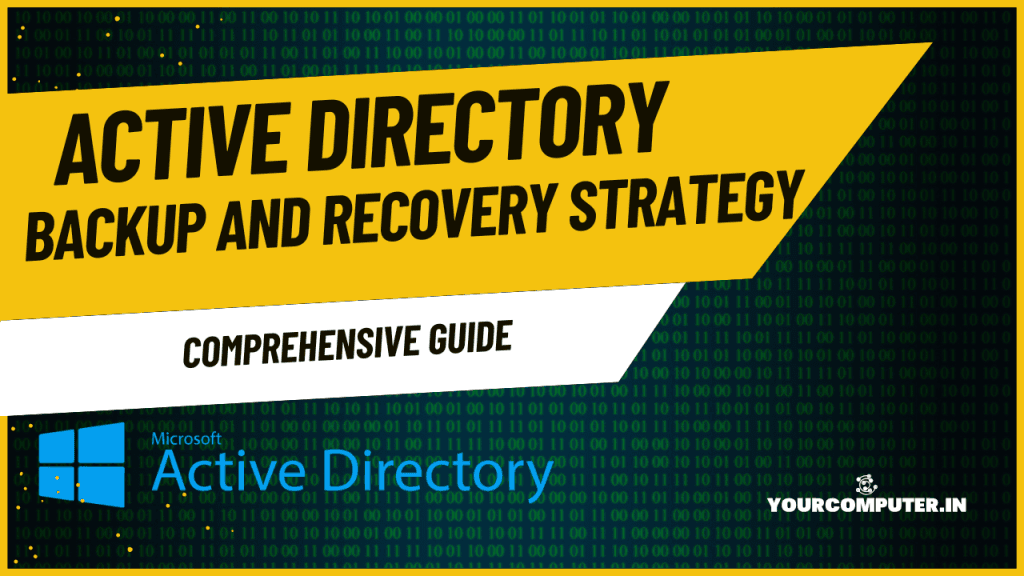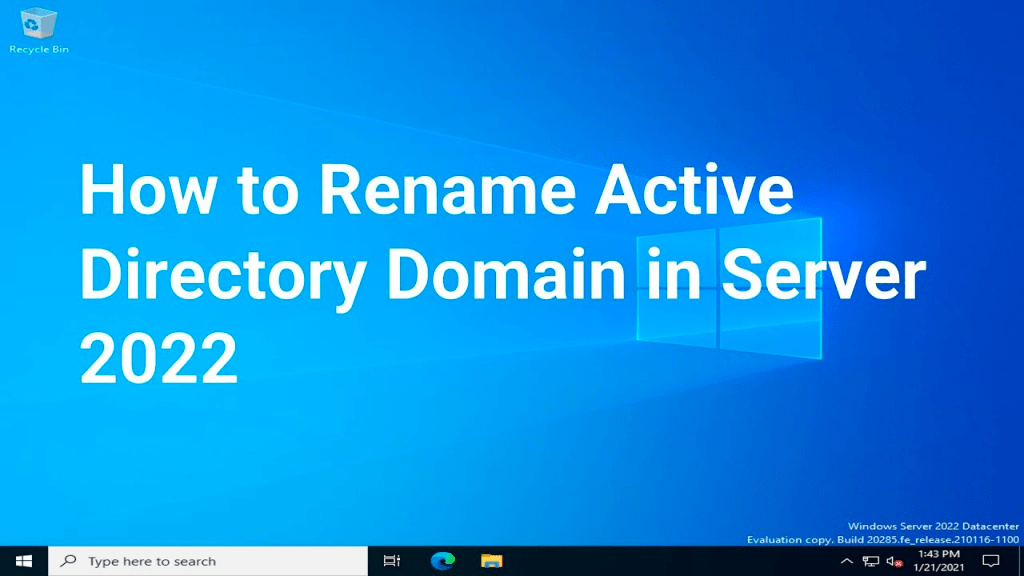Introduction
Active Directory Backup and Recovery Strategy
Active Directory (AD) is the backbone of identity and access management in many organizations. Any corruption, accidental deletion, or attack on AD can cripple operations. A robust backup and recovery strategy is critical to minimize downtime and ensure data integrity.
This guide provides a detailed, scenario-driven approach to safeguarding your AD environment. If you’re setting up Active Directory for the first time, consider reviewing .
For a comprehensive understanding of Active Directory, check out a tutorial guide on the What is Active Directory? A Complete Guide for IT Professionals
Backup Importance
- Data Integrity: Regular backups ensure the recovery of critical directory data, including user accounts, group memberships, and configurations.
- Business Continuity: A proper strategy minimizes downtime during failures or disasters.
- Compliance: Many regulatory frameworks require robust backup and recovery protocols.
Strategy Components
- Backup Scope: Identify which components of AD need regular backups (e.g., System State, AD database).
- Recovery Objectives: Define acceptable recovery time objectives (RTO) and recovery point objectives (RPO) based on business needs.
Backup Planning
Backup Types
- Full Backup: Captures the entire AD database and System State.
- Incremental Backup: Backs up only changes since the last backup, reducing storage needs.
Schedule Planning
- Daily: Incremental backups for recent changes.
- Weekly: Full backups to create comprehensive recovery points.
Storage Requirements
- Store backups in multiple locations:
- On-Premises: For quick access.
- Cloud Storage: For disaster recovery.
- Offline Media: For protection against ransomware attacks.
Tool Selection
- Windows Server Backup: Native solution for System State backups.
- Third-Party Tools: Consider solutions like Veeam or Veritas for advanced capabilities.
Implementation Steps
System State Backup
The System State includes AD data, registry, and boot files.
- Use Windows Server Backup (available in Windows Servers) to configure System State backups:
wbadmin start systemstatebackup -backuptarget:E:
AD Database Backup
- Use NTDSUTIL to back up the AD database:
ntdsutil "activate instance ntds" "ifm" create full c:\backup
- Ensure backups are stored securely, with access restricted to administrators.
GPO Backup
Group Policy Objects (GPOs) govern user and system configurations. Back them up using PowerShell:
Backup-GPO -Name "Default Domain Policy" -Path "C:\GPOBackup"
Documentation Requirements
Maintain detailed records of:
- Backup schedules.
- Storage locations.
- Restoration procedures.
Recovery Procedures
Object Restoration
For accidentally deleted objects, use the Active Directory Recycle Bin (if enabled).
- Example: Recover a deleted user account:
Restore-ADObject -Identity "<ObjectGUID>"
Domain Recovery
If an entire domain is compromised, restore from the last known good backup.
- Boot into Directory Services Restore Mode (DSRM).
- Restore the System State using:
wbadmin start recovery -version:<BackupVersion>
Forest Recovery
Recovering a forest is a complex process and requires:
- Restoring the schema master first.
- Sequentially restoring other domain controllers.
Testing Procedures
Regularly test recovery steps in a lab environment. For lab setups, refer to How to Create Your Own Lab with Active Directory? and follow the steps mentioned in Active Directory Domain Controller Deployment: A Comprehensive Guide
Disaster Recovery Planning
DR Site Setup
A disaster recovery (DR) site ensures continuity during catastrophic failures.
- Deploy an additional Domain Controller in the DR site.
- Replicate AD data using Site Links.
Replication Strategy
Use Active Directory Sites and Services to configure replication schedules between primary and DR sites.
Recovery Testing
Simulate real-world scenarios, such as ransomware attacks or accidental deletions, to validate recovery procedures.
Documentation
Maintain updated disaster recovery plans, including contact lists and recovery steps.
Conclusion
Strategy Checklist
- Daily incremental and weekly full backups are scheduled and tested.
- Backup data is stored securely across on-premises, cloud, and offline locations.
- Recovery procedures are documented and regularly updated.
Testing Schedule
- Conduct recovery simulations quarterly to ensure procedures work as expected.
Also check out Active Directory Troubleshooting Master Guide
- Why should you automate Active Directory cleanup? - 17 June 2025
- Troubleshooting: Unable to Add Instance Failover Group to Azure SQL Managed Instance - 4 March 2025
- 10 Azure Virtual Desktop (AVD) Cost-Optimization Strategies for 2025 💡💰 - 22 February 2025