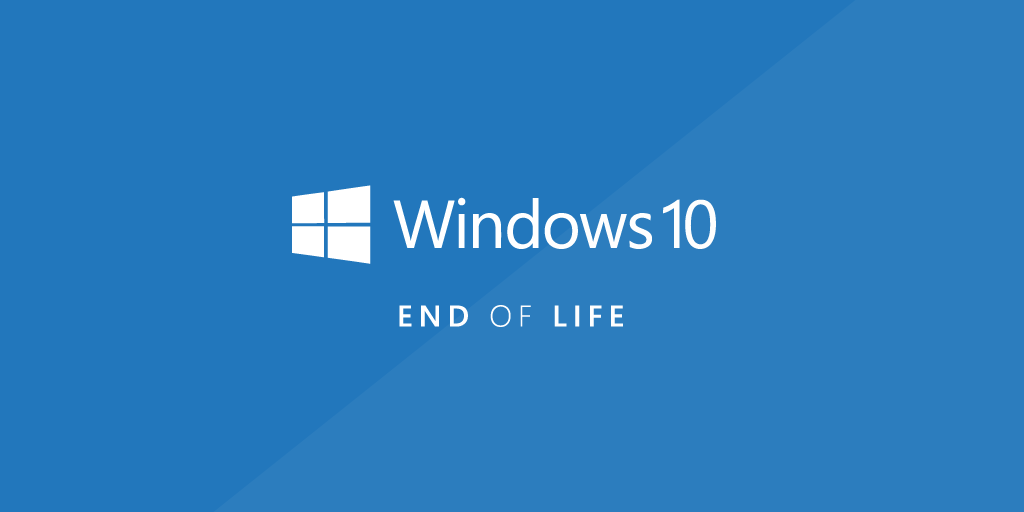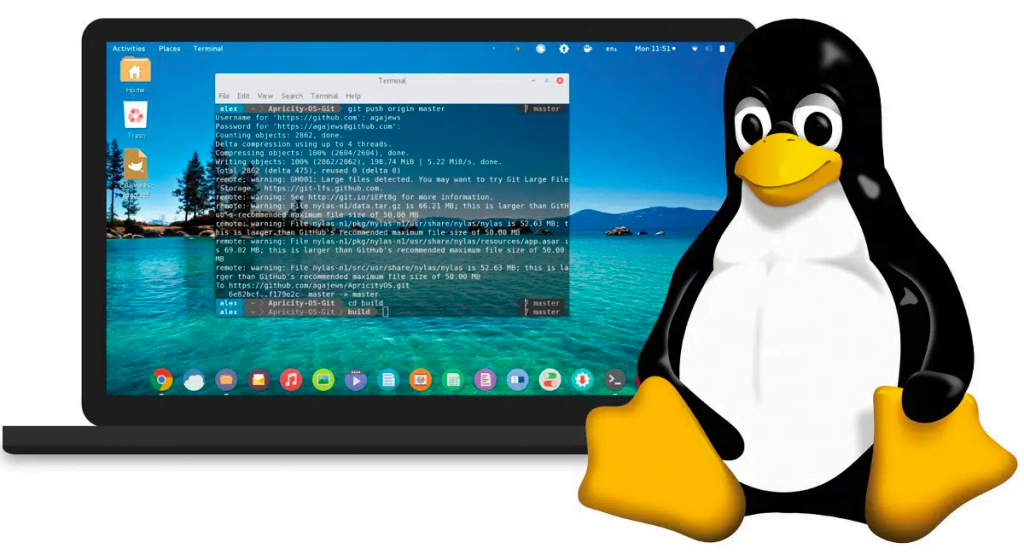On October 14, 2025, a Windows 10 PC will reach its End of Life (EOL), which indicates Microsoft will stop offering updates and support for the operating system. There is news around the Internet that “Microsoft ending support for Windows 10 could send 240 million PCs to landfills“
Worry about what to do after Windows 10 expires?
Following Windows 10’s End of Life (EOL) date, Microsoft will stop offering security patches, updates, and technical support for that specific version of the operating system. Since Microsoft won’t be fixing vulnerabilities found after the EOL date, this could put your PC in danger of security breaches. So, when Windows 10 expires your system will be vulnerable for cyber attacks.
To guarantee the system’s security and functionality even after its end of life (EOL), it is important to conduct the following actions:
Don’t worry multiple solutions can help you to keep running your old hardware and make the best of use out of it.
Possible Solutions
- Upgrade or Replace: The most secure option is to upgrade the operating system to a supported version of Windows, if possible. Alternatively, consider replacing the PC with a newer one that supports the latest operating systems. This ensures you have an actively supported and secure system.
- Use as Offline or Limited Access System: If updating is not possible, the computer can be used as an offline system instead. Turn it off and only use it for things like word processing, playing offline games, and locally storing data that don’t require internet access. Remember that while this can reduce some dangers, it is not a 100% reliable security solution.
- Install Linux: Installing a Linux distribution on the computer is an additional choice and preferred choice. Operating systems based on Linux frequently consume less resources and can revitalize outdated hardware. Relatively easy-to-use distributions such as Ubuntu, Elementary OS, or Linux Mint provide excellent substitutes for Windows. Linux has support for all types of required software that is needed in day-to-day tasks, like Libre Office/Google Web Office, Chrome/Firefox, Teams/Zoom, etc.
- Enhance Security Measures: If you must continue to use the unsupported Windows 10 PC, strengthen its security by running a strong firewall, installing dependable antivirus software, and employing caution when visiting the internet. Update other software programs frequently to the most recent versions in order to reduce vulnerabilities.
- Consider Dedicated Tasks: Use the outdated Windows 10 computer for particular, innocuous activities. Use it, for example, as a dedicated media center, a file server for a private network, or to execute particular offline apps.
- Dispose Responsibly: Make sure the PC is disposed of appropriately if it is no longer usable or cannot be put to another use. To avoid causing pollution to the environment, recycle it at an authorized electronics recycling center.
Whichever choice is selected, it is important to realize that there are dangers associated with utilizing an operating system after its End of Life, mostly because security updates and patches are no longer available. Thus, in order to protect your data and system integrity, it is advised that you give security first priority and think about other options.
Recommendation
We can advise using Linux, which is currently a widely used operating system. Although Linux has many benefits, it’s important to remember that switching from Windows to Linux may involve a learning curve, particularly for people used to Windows interfaces and applications. There may also be compatibility problems with specific specialized hardware or software, while the Linux ecosystem frequently offers numerous options or workarounds.

Here are several benefits of Linux over Windows:
- Open Source Nature: Since Linux is open-source, anyone can download its source code without restriction. This promotes development and cooperation among a worldwide community, leading to ongoing enhancements, heightened security, and a diverse array of distributions customized to meet different requirements.
- Cost: Installing, downloading, and using the majority of Linux distributions is free. There are no license costs involved in using the vast array of effective tools and programs available to users.
- Customization: Linux provides a wide range of customization choices. The desktop environments and themes that users can select from allow them to customize the appearance and feel of the system to their liking..
- Stability and Performance: Linux is renowned for its performance and stability. It is appropriate for older systems or devices with limited resources because it frequently uses less system resources than Windows. Additionally, it typically manages memory better, which lowers the possibility of system slowdowns over time.
- Security: Linux’s strong design and user permissions scheme make it less vulnerable to viruses and malware than Windows. An environment that is more secure benefits from timely updates and the capacity to audit the source code.
- Vast Software Repository: Linux distributions come with a vast repository of software applications, available for installation through package managers. Many open-source alternatives exist for popular Windows software, ensuring a wide selection of applications for various needs.
- Community Support: There is a vibrant and helpful Linux user community. There are lots of forums, online resources, and documentation available to help with problems, learning, and customizing.
- Compatibility and Flexibility: Linux enables compatibility with a broad range of hardware devices and supports several file systems. It is versatile and may be applied to a variety of settings and goals due to its compatibility with many platforms.
- Privacy: User privacy is often given priority in Linux releases. Compared to certain Windows versions, they gather less user data, letting users have more privacy.
Below are the links to some of the best Linux distros. Please have a look:
- Ubuntu – https://ubuntu.com/desktop
- Linux Mint – https://www.linuxmint.com/
- Fedora – https://fedoraproject.org/workstation/
I hope you now know what to do when your Windows 10 Expires.
- Why should you automate Active Directory cleanup? - 17 June 2025
- Troubleshooting: Unable to Add Instance Failover Group to Azure SQL Managed Instance - 4 March 2025
- 10 Azure Virtual Desktop (AVD) Cost-Optimization Strategies for 2025 💡💰 - 22 February 2025