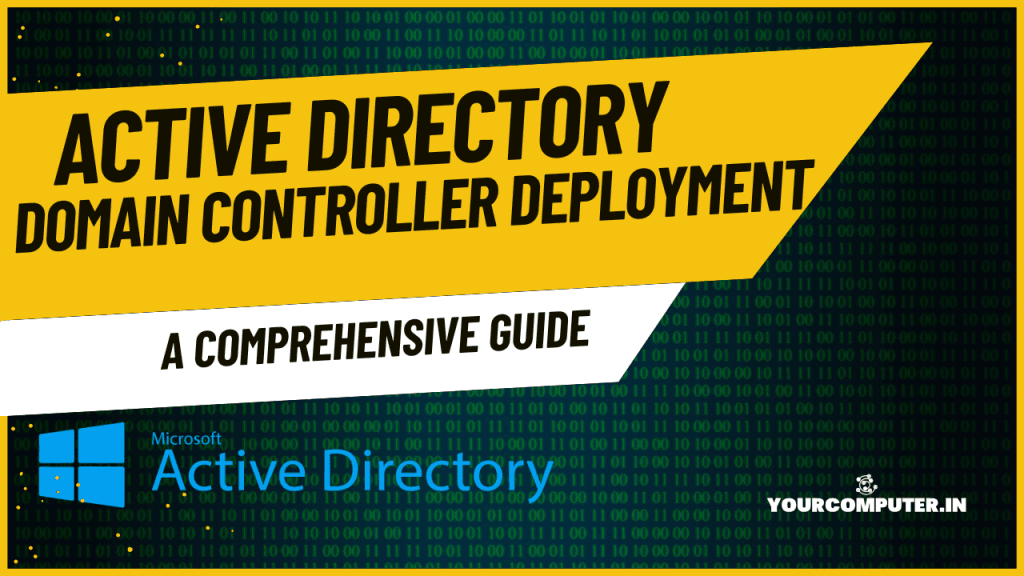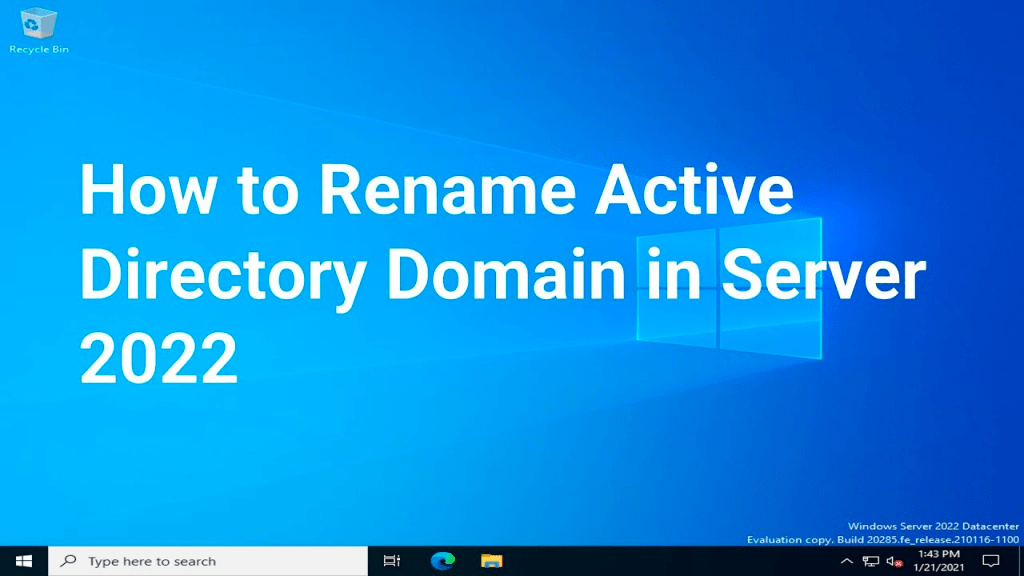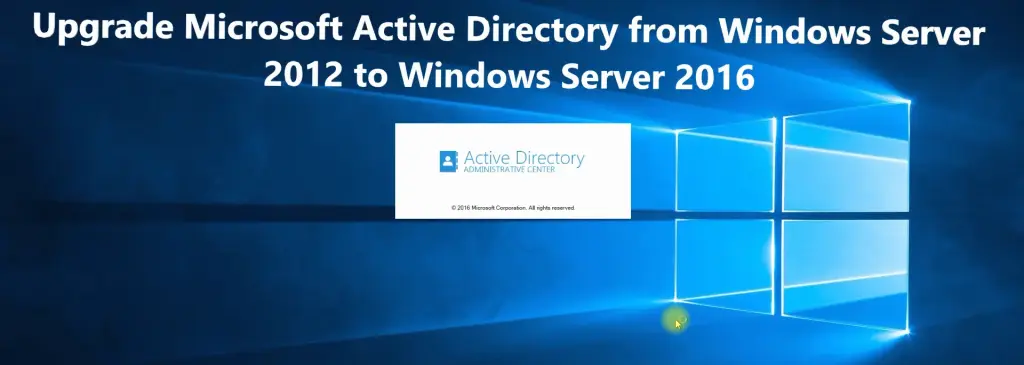Introduction
The Active Directory Domain Controller (DC) is the backbone of any Active Directory environment, acting as the central repository for authentication, authorization, and directory data. Deploying a Domain Controller is a critical task that requires careful planning, thorough implementation, and ongoing maintenance. This guide provides a detailed roadmap for deploying a DC, covering planning, implementation, security, and maintenance.
For an overview of Active Directory fundamentals, refer to
Related Articles:
Domain Controller Role
A Domain Controller performs several essential functions, including:
- Authenticating Users: Validates user credentials for access to network resources.
- Managing Policies: Enforces Group Policy settings across the domain.
- Replication Management: Synchronizes directory data across other DCs in the network.
Planning Considerations
- Size of the Environment: Consider the number of users, devices, and applications.
- Redundancy Requirements: Plan for multiple DCs for fault tolerance and load balancing.
- Integration Needs: Ensure compatibility with DNS and other infrastructure components.
Deployment Scenarios
- Single-Site Deployment: Suitable for small organizations.
- Multi-Site Deployment: Ideal for larger organizations with geographically dispersed locations.
- Hybrid Deployment: Combines on-premises DCs with cloud-based Azure Active Directory for extended functionality. Refer to for hybrid setup details.
Planning Phase
Proper planning is the foundation of a successful DC deployment.
Hardware Requirements
- Processor: Minimum of 2 cores, but 4+ cores are recommended.
- Memory: Minimum 4 GB for small setups; scale up for larger environments.
- Storage: Fast SSDs with adequate capacity for logs and backups.
Site Topology
- Single-Site: All users and resources are in one location.
- Multi-Site: DCs in each site to reduce latency and ensure local authentication.
Replication Design
- Use intra-site replication for high-speed, low-latency environments.
- Use inter-site replication for WAN-connected sites, ensuring optimal bandwidth usage.
DNS Integration
- Configure DNS to ensure seamless name resolution. DCs should host primary and secondary DNS zones for redundancy.
Detailed Steps for Promoting and Configuring Active Directory Domain Controllers
1. Domain Controller Promotion
To promote a server to a Domain Controller, you must first install the Active Directory Domain Services (AD DS) role and run the AD DS Configuration Wizard.
Steps to Install AD DS Role:
- Via Server Manager:
- Open Server Manager and click on Manage > Add Roles and Features.
- Proceed through the wizard, selecting Role-based or Feature-based installation.
- Choose the target server and select the Active Directory Domain Services (AD DS) role.
- Confirm the role installation and click Install.
- Via PowerShell:
- Run the following command to install the AD DS role:
Install-WindowsFeature AD-Domain-Services -IncludeManagementTools
Steps to Promote the Server to a Domain Controller:
- After installing the AD DS role, open Server Manager. Click the Notifications flag and select Promote this server to a domain controller.
- Choose the deployment type:
- For a new domain forest, select Add a new forest and provide the root domain name.
- To add a Domain Controller to an existing domain, select Add a domain controller to an existing domain.
- Configure domain controller options:
- Select Domain Name System (DNS) and Global Catalog (GC) roles.
- Specify a Directory Services Restore Mode (DSRM) password.
- Verify prerequisites and complete the configuration. Restart the server when prompted.
Refer to the detailed Microsoft documentation: Install a new Windows Server Active Directory Forest.
2. FSMO Roles
FSMO (Flexible Single Master Operations) roles are critical for domain and forest functionality. Proper assignment ensures a reliable Active Directory environment.
Login to the desired DC and assign FSMO Roles across DCs via GUI:
- Schema Master:
- Open Active Directory Schema snap-in.
- Right-click Active Directory Schema, select Operations Master, and assign the Schema Master role.
- Domain Naming Master:
- Open Active Directory Domains and Trusts.
- Right-click Active Directory Domains and Trusts, select Operations Master, and transfer the Domain Naming Master role.
- RID Master, PDC Emulator, and Infrastructure Master:
- Open Active Directory Users and Computers.
- Right-click the domain, select Operations Masters, and assign the roles under the respective tabs.
Assign FSMO Roles across DCs via PowerShell:
Explantion of numbers to be used in transfering the roles:
- PDCEmulator or 0
- RIDMaster or 1
- InfrastructureMaster or 2
- SchemaMaster or 3
- DomainNamingMaster or 4
Move-ADDirectoryServerOperationMasterRole -Identity “DC.Hostname” -OperationMasterRole 0,1,2,3,4It is just an example, add the DC name accordingly for e.g. If you need to move only 2 roles in DC2, then Run "Move-ADDirectoryServerOperationMasterRole -Identity “DC2.Hostname” -OperationMasterRole 0,1
Verify FSMO Role Holders: Use the following PowerShell command to list all FSMO roles:
netdom query fsmoDetailed Microsoft documentation: FSMO placement and optimization.
3. DNS Configuration
DNS integration is vital for Active Directory functionality, enabling dynamic updates and service location.
Steps for DNS Configuration:
- Create Forward and Reverse Lookup Zones:
- Open DNS Manager.
- Right-click the server, choose New Zone, and follow the wizard to create a forward lookup zone for your domain.
- Repeat the steps for a reverse lookup zone.
- Enable Dynamic Updates:
- Right-click the newly created zone, select Properties.
- Under the General tab, set Dynamic Updates to Secure only.
- Verify DNS Registration:
- Run the following command to check DNS registration:
nslookup yourdomain.local
- Run the following command to check DNS registration:
Refer to the Microsoft documentation: Install and configure DNS Server.
4. Site Links Setup
Site links define replication paths between sites in Active Directory.
Steps to Configure Site Links:
- Open Active Directory Sites and Services.
- Navigate to Sites > Inter-Site Transports and select IP.
- Right-click and choose New Site Link.
- Add the required sites and set the replication schedule:
- Set Cost (lower cost is preferred).
- Define the Replication Interval.
Verification: To check replication status, use the following PowerShell command:
Get-ADReplicationSiteLink -Filter *Microsoft documentation for site and replication setup: Designing a Site Topology.
Security Configuration
Securing Domain Controllers is critical to safeguarding the entire Active Directory environment.
Security Policies
- Enforce strong password policies and account lockout thresholds. Refer to for details.
- Apply least privilege principles to administrative accounts.
Related Articles:
Active Directory Password Policy Implementation Guide
Active Directory Security Groups: Management and Best Practices
Access Controls
- Restrict physical and remote access to DCs.
- Use Group Policy to limit access to sensitive data and functions.
Related Article: Active Directory Group Policy Management: Best Practices
Monitoring Setup
- Enable audit policies to track changes and access events. For audit strategies, see .
Backup Planning
- Use Volume Shadow Copy Service (VSS) or other backup solutions to take regular snapshots of the Active Directory database.
Maintenance and Operations
Performance Monitoring
- Use tools like Performance Monitor and Windows Admin Center to track CPU, memory, and disk usage on DCs.
- Regularly review the replication status using the
repadmintool.
Replication Health
- Verify replication health using commands such as:powershellCopy code
repadmin /replsummary - Address replication issues promptly to prevent directory inconsistencies.
Updates Management
- Apply updates to Domain Controllers during maintenance windows to minimize disruptions.
Troubleshooting
- Common issues include replication failures, DNS misconfigurations, and FSMO role conflicts. Refer to for solutions.
- Related Article: Active Directory Troubleshooting Master Guide
Conclusion
Deployment Checklist
- ✅ Verify hardware and software requirements.
- ✅ Configure DNS zones and replication links.
- ✅ Promote servers to Domain Controllers and assign FSMO roles.
Maintenance Schedule
- Perform weekly replication health checks.
- Review audit logs monthly for unusual activity.
- Update and patch DCs regularly.
Best Practices
- Always deploy at least two DCs for redundancy.
- Test disaster recovery plans periodically.
- Document all configurations and changes for future reference.
- Why should you automate Active Directory cleanup? - 17 June 2025
- Troubleshooting: Unable to Add Instance Failover Group to Azure SQL Managed Instance - 4 March 2025
- 10 Azure Virtual Desktop (AVD) Cost-Optimization Strategies for 2025 💡💰 - 22 February 2025