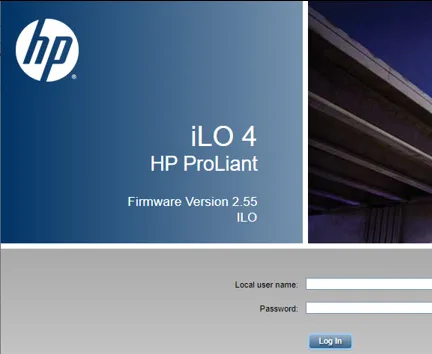PowerShell is an essential tool for Windows administrators, developers, and users who want to manage systems efficiently. Whether you’re performing routine maintenance, troubleshooting, or automating tasks, PowerShell commands simplify complex tasks.
In this post, we’ll cover 50 of the top PowerShell commands you can use daily. These commands will save you time, reduce errors, and help you control your environment effectively.
Why PowerShell is Important for Windows Users
PowerShell combines the flexibility of a scripting language with the command-line power of Bash or CMD. It provides access to a wealth of system management tools, from managing processes to handling services, logs, and network configurations.
Here are some reasons why you should be using PowerShell daily:
- Automation: Execute repetitive tasks using scripts.
- Customization: Easily modify commands to suit specific needs.
- Integration: It integrates with cloud services like Azure.
Also Check: 20 Essential PowerShell Commands for Active Directory Management
50 Essential PowerShell Commands for Daily Use

System Information Commands
Get-Process: Lists all running processes.- Usage:
Get-Process
- Usage:
Get-Service: Retrieves the status of services.- Usage:
Get-Service
- Usage:
Get-ComputerInfo: Displays detailed information about your system.- Usage:
Get-ComputerInfo
- Usage:
Get-EventLog: Fetches system, application, or security logs.- Usage:
Get-EventLog -LogName System
- Usage:
Get-Help: Provides detailed help on any PowerShell command.- Usage:
Get-Help Get-Process
- Usage:
File and Folder Management
Get-ChildItem: Lists all files and directories within a path.- Usage:
Get-ChildItem C:\Path
- Usage:
New-Item: Creates new files or directories.- Usage:
New-Item -Path "C:\Path\NewFolder" -ItemType Directory
- Usage:
Remove-Item: Deletes files or directories.- Usage:
Remove-Item -Path "C:\Path\file.txt"
- Usage:
Copy-Item: Copies files and directories from one location to another.- Usage:
Copy-Item -Path "C:\Path\file.txt" -Destination "D:\Backup"
- Usage:
Move-Item: Moves files or directories.- Usage:
Move-Item -Path "C:\Path\file.txt" -Destination "D:\Archive"
- Usage:
Network Management
Test-Connection: Tests network connectivity, similar to the ping command.- Usage:
Test-Connection -ComputerName google.com
- Usage:
Get-NetIPAddress: Retrieves IP address configuration on the system.- Usage:
Get-NetIPAddress
- Usage:
Get-NetAdapter: Displays network adapter information.- Usage:
Get-NetAdapter
- Usage:
Get-DnsClientCache: Retrieves the DNS client cache.- Usage:
Get-DnsClientCache
- Usage:
Set-DnsClientServerAddress: Changes the DNS server for a network adapter.- Usage:
Set-DnsClientServerAddress -InterfaceAlias "Ethernet" -ServerAddresses "8.8.8.8"
- Usage:
Task Automation and Scheduling
Start-ScheduledTask: Starts a scheduled task.- Usage:
Start-ScheduledTask -TaskName "MyTask"
- Usage:
Get-ScheduledTask: Lists all scheduled tasks.- Usage:
Get-ScheduledTask
- Usage:
New-ScheduledTask: Creates a new scheduled task.- Usage:
New-ScheduledTaskTrigger -Daily -At 8AM
- Usage:
Unregister-ScheduledTask: Deletes a scheduled task.- Usage:
Unregister-ScheduledTask -TaskName "OldTask"
- Usage:
Set-ScheduledTask: Modifies an existing scheduled task.- Usage:
Set-ScheduledTask -TaskName "MyTask" -Trigger $trigger
- Usage:
User and Permissions Management
Get-LocalUser: Retrieves all local users on the system.- Usage:
Get-LocalUser
- Usage:
New-LocalUser: Creates a new local user.- Usage:
New-LocalUser -Name "JohnDoe" -Password (ConvertTo-SecureString "P@ssw0rd" -AsPlainText -Force)
- Usage:
Remove-LocalUser: Deletes a local user account.- Usage:
Remove-LocalUser -Name "JohnDoe"
- Usage:
Get-LocalGroup: Lists all local groups.- Usage:
Get-LocalGroup
- Usage:
Add-LocalGroupMember: Adds a user to a local group.- Usage:
Add-LocalGroupMember -Group "Administrators" -Member "JohnDoe"
- Usage:
Software and Package Management
Get-WmiObject: Fetches installed software information.- Usage:
Get-WmiObject -Class Win32_Product
- Usage:
Install-Package: Installs a software package using a package manager like Chocolatey.- Usage:
Install-Package -Name "GoogleChrome"
- Usage:
Uninstall-Package: Uninstalls a software package.- Usage:
Uninstall-Package -Name "GoogleChrome"
- Usage:
Get-Package: Lists installed software packages.- Usage:
Get-Package
- Usage:
Update-Help: Updates the PowerShell help system.- Usage:
Update-Help
- Usage:
Security and Execution Policy
Get-ExecutionPolicy: Shows the current execution policy for scripts.- Usage:
Get-ExecutionPolicy
- Usage:
Set-ExecutionPolicy: Sets the script execution policy.- Usage:
Set-ExecutionPolicy RemoteSigned
- Usage:
Get-Acl: Retrieves the security descriptor for a file or folder.- Usage:
Get-Acl -Path "C:\Path"
- Usage:
Set-Acl: Sets permissions on a file or folder.- Usage:
Set-Acl -Path "C:\Path" -AclObject $acl
- Usage:
Get-AuthenticodeSignature: Retrieves digital signature information from a file.- Usage:
Get-AuthenticodeSignature -FilePath "C:\Path\file.exe"
- Usage:
Miscellaneous Commands
Clear-Host: Clears the PowerShell screen.- Usage:
Clear-Host
- Usage:
Out-File: Sends output to a file.- Usage:
Get-Process | Out-File -FilePath "C:\Processes.txt"
- Usage:
Measure-Object: Calculates properties of objects, such as file sizes.- Usage:
Measure-Object -Property Length -Sum
- Usage:
Start-Process: Starts a new process.- Usage:
Start-Process "notepad.exe"
- Usage:
Stop-Process: Stops a running process.- Usage:
Stop-Process -Name "notepad"
- Usage:
Get-Date: Retrieves the current system date and time.- Usage:
Get-Date
- Usage:
Restart-Computer: Restarts the local or a remote computer.
- Usage:
Restart-Computer -ComputerName "Server01"
Stop-Computer: Shuts down the local or a remote computer.
- Usage:
Stop-Computer -ComputerName "Server01"
Invoke-WebRequest: Retrieves data from a web page or web service.
- Usage:
Invoke-WebRequest -Uri "https://example.com"
Export-Csv: Exports objects to a CSV file.
- Usage:
Get-Process | Export-Csv -Path "C:\Processes.csv" -NoTypeInformation
ConvertTo-Json: Converts an object to JSON format.
- Usage:
Get-Process | ConvertTo-Json
Select-String: Searches for text patterns in strings or files.
- Usage:
Select-String -Path "C:\Logs\log.txt" -Pattern "Error"
Get-Command: Lists all available PowerShell cmdlets, functions, workflows, aliases, etc.
- Usage:
Get-Command
Start-Transcript: Records a session of PowerShell commands and output.
- Usage:
Start-Transcript -Path "C:\Logs\transcript.txt"
Stop-Transcript: Stops the recording of the session started byStart-Transcript.
- Usage:
Stop-Transcript
Conclusion
PowerShell’s versatility makes it indispensable for everyday Windows management. By mastering these 50 commands, you’ll significantly enhance your productivity and effectiveness in handling various administrative tasks.
External Reference
- Why should you automate Active Directory cleanup? - 17 June 2025
- Troubleshooting: Unable to Add Instance Failover Group to Azure SQL Managed Instance - 4 March 2025
- 10 Azure Virtual Desktop (AVD) Cost-Optimization Strategies for 2025 💡💰 - 22 February 2025