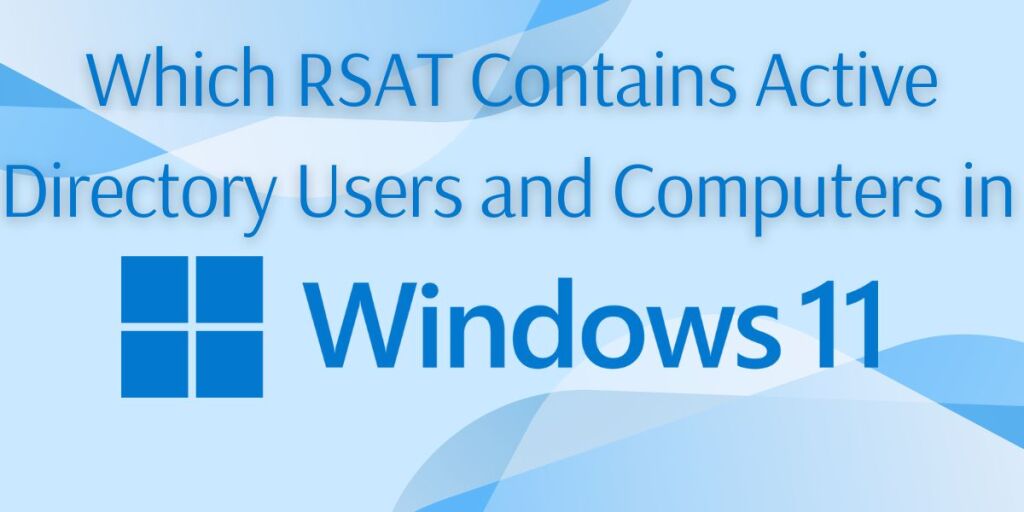Which RSAT contains active directory users and computers Windows 11
Learn which RSAT feature contains Active Directory Users and Computers (ADUC) in Windows 11, and how to install and access it for efficient AD management
If you’re managing a Windows Server environment, having the right tools at your disposal is crucial. One of the most essential tools for administrators working with Active Directory (AD) is the Active Directory Users and Computers (ADUC) console.
This tool allows you to manage AD objects such as users, groups, and computers. If you’re using Windows 11, you can access this tool through the Remote Server Administration Tools (RSAT) package. But the key question is: Which RSAT feature contains Active Directory Users and Computers on Windows 11?

Introduction
What is RSAT?
RSAT, or Remote Server Administration Tools, is a collection of utilities that allows administrators to manage roles and features on a remote server directly from their Windows machine. These tools eliminate the need to physically access a server for management purposes. Instead, you can use RSAT on your Windows 11 machine to remotely manage Active Directory and other services.
RSAT was traditionally a separate download, but starting from Windows 10 version 1809, Microsoft included RSAT as an optional feature. Now, in Windows 11, it’s easier than ever to install the tools you need.
Which RSAT Contains ADUC?
The specific RSAT feature that includes the Active Directory Users and Computers tool is the RSAT: Active Directory Domain Services and Lightweight Directory Tools. This package contains the management console needed to interact with AD objects.
Here’s a quick breakdown of the tools included under this RSAT package:
- Active Directory Users and Computers (ADUC): Manage users, groups, computers, and organizational units (OUs) within an Active Directory environment.
- Active Directory Administrative Center (ADAC): A more modern interface for managing AD objects, offering additional functionality over ADUC.
- Active Directory Module for Windows PowerShell: A module to script and automate tasks related to AD objects using PowerShell.
Installation
How to Install RSAT on Windows 11
Starting from Windows 10 1809 and continuing into Windows 11, RSAT is no longer a separate download. Instead, it’s included as an optional feature within the operating system. To install the RSAT feature that contains ADUC, follow these steps:
- Open Settings: Click on the Start menu and open the Settings app.
- Go to Optional Features: Navigate to Apps > Optional Features.
- Add an Optional Feature: Click on View Features next to “Add an optional feature.”
- Search for RSAT: In the search bar, type “RSAT” and look for RSAT: Active Directory Domain Services and Lightweight Directory Tools.
- Install: Select it, then click on Install. The installation will take a few minutes.
- Access ADUC: After installation, you can access the Active Directory Users and Computers console by searching for “Active Directory Users and Computers” in the Start menu.
For a step-by-step tutorial, you can also refer to Microsoft’s official guide for installing RSAT in Windows 11.
Verifying Installation
Once the RSAT tools are installed, you can verify that the ADUC console is available by following these steps:
- Open the Start menu and type “Active Directory Users and Computers”.
- Select the result that appears, and the console will open.
You should now be able to manage Active Directory objects such as users, groups, computers, and organizational units from your Windows 11 machine.
Final Thoughts
For Windows 11 users, the RSAT: Active Directory Domain Services and Lightweight Directory Tools feature is your go-to for managing Active Directory environments, specifically for accessing Active Directory Users and Computers (ADUC). With RSAT now included as an optional feature, it’s easier than ever to install and manage AD from your local machine.
By following the steps outlined in this guide, you’ll have ADUC up and running on your Windows 11 device in no time.
FAQs
- Can I install RSAT on all versions of Windows 11? Yes, RSAT is available for Windows 11 Professional, Enterprise, and Education editions.
- Do I need to download RSAT separately for Windows 11? No, RSAT is included as an optional feature in Windows 11. You no longer need to download it separately.
- What if ADUC doesn’t appear after installing RSAT? Try restarting your PC or ensuring the correct RSAT feature (Active Directory Domain Services) was installed.
Also Read: How to Create Your Own Lab with Active Directory?
Windows AD Account lockout numerous times a day
Can Azure AD Replace On-Premise AD?
- Why should you automate Active Directory cleanup? - 17 June 2025
- Troubleshooting: Unable to Add Instance Failover Group to Azure SQL Managed Instance - 4 March 2025
- 10 Azure Virtual Desktop (AVD) Cost-Optimization Strategies for 2025 💡💰 - 22 February 2025