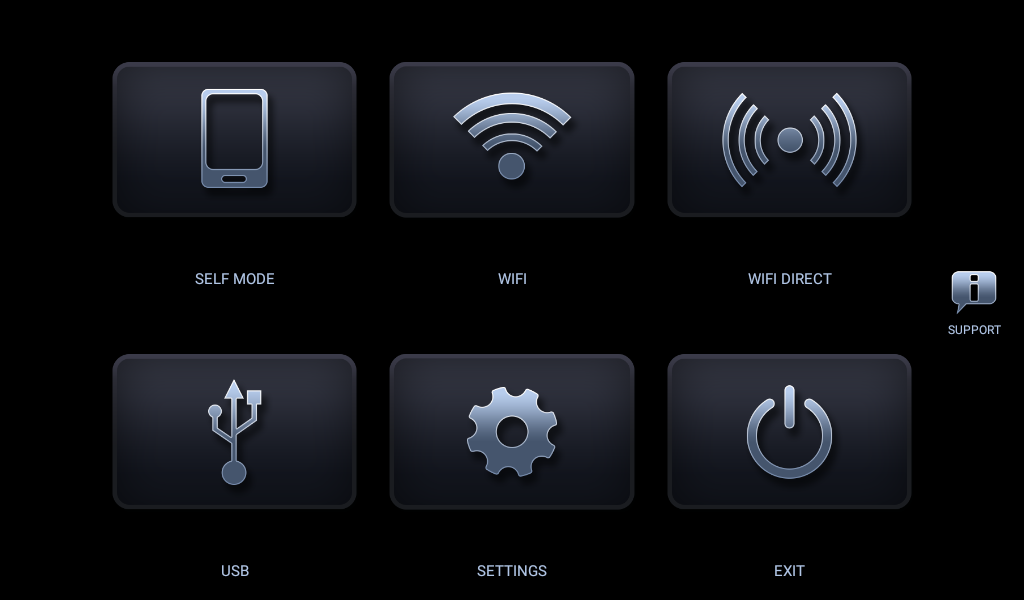I recently replaced my OEM-fitted Music System with Bluetooth and USB with a Topway TS7 10-inch Android System head unit. I will share my experience of using it and how I am getting the desired or expected result. I have used both the Native Google Maps app and the Headunit Reloaded Emulator HUR app. I will share which one performed better
Old Stereo System
I have 8 year old car with a basic digital Stereo System with, FM, Bluetooth, and USB to play music. My car has a Steering controller to receive the calls, volume control & change the music tracks. I have been using a mobile holder in the car for GPS navigation for many years.
There were very few issues I faced using my mobile like truecaller’s app pop-ups that got stuck after the call, I had to close it manually every time (I couldn’t remove the true caller permission as I needed to see the caller’s identity) and to dial a Phone call. I know I can use Google Assistant in mobile’s Android Auto to call but I didn’t feel comfortable using it. But still, I have been using it for many years. The major hurdle was the distraction if you operate your phone while driving.
New Andriod Headunit System

I thought to give it a try to Android System and I looked for the options in Market. I initially thought to get a System that would work individually just like a tab that shouldn’t be dependent on a Phone. Then I got the Topway TS7 10-inch Screen and it was very cheap, it was a hit and try for me so I thought not to spend too much money so I bought it. It has 2 GB RAM and 32 GB Storage as mentioned in the System Info. It is quite cheap and has a good screen resolution (Full HD), and the colors are good.
I got it Installed by the Shopkeeper. He initially completed all the setups like MIC installation and peering/mapping the button of the Steering Controllers, USB ports setup, etc.
Initial Experience
I got a Bluetooth receiver, a radio, and Google Maps right out of the package. I installed Spotify to make it stand alone from my phone. All I needed to connect to the head unit was a WiFi hotspot.
However, because Spotify slows a little, I found it really uncomfortable to use. As a result, I stopped and resumed using Spotify on my phone using Bluetooth.
Additionally, I didn’t like that a Bluetooth receiver (call receiver) doesn’t show the entire name at first, only the last name, and the MIC quality isn’t as good as the original (since the original one doesn’t connect with other head units, a new MIC needs to be installed). Still, it accomplished the goal. Very seldom does the built-in GPS take a while to connect, but it functions well most of the time.
I feel this is not the device I was looking for after using it for two months, during which time I used Google Maps a lot. The GPS navigation was sluggish at first, but it functions well if it settles down. It took a while to launch, and you had to type in the destination. There were also issues with the Google Voice Assistant’s functionality. I had to connect to hotspots and other networks in order to play music on my mobile device.
Headunit Reloaded Emulator HUR
I thought to try an Android Auto. However, I didn’t find any inbuilt app in my Android head unit that supports Android auto like Tlink or Zlink. It has an inbuilt Screen Mirror App but obviously, that’s not a solution.
Then I searched and found Headunit Reloaded Emulator HUR it is not a free app (but not expensive). Though I found the APK of the cracked version when I saw the reviews everyone suggested using the paid one as it is a lag-free and works better than the cracked one.

Steps to Connect Headunit Reloaded Emulator HUR
- Purchase and Download the Headunit Reloaded Emulator HUR from the Google Play store in your Android Headunit.
- Once Installed, connect your phone to a USB port (which supports data Port) of the Android Headunit.
- Make sure the Android Auto is already installed in the Mobile and enabled
- The Android Mobile phone will prompt for the connectivity options menu, select Data Transfer/Android Auto
- Once Connected, the Headunit Reloaded App should launch automatically in the Car Unit.
- It will ask for a few first-time setup configurations
- After Finishing the initial Configuration, an Auto Android will launch in the Car Headunit Screen
- You can go to the settings by pressing the menu button and changing it.
- Then, you may do a setup like adding Compatible Auto Andriod Apps, the default Music Player, etc.
Now, my mobile is the main device to use Navigation GPS and Music Player, nothing is running on the Android Car Stereo Headunit except the Headunit Reloaded Emulator HUR which is just displaying from the Mobile.

So this is what I liked:-
- Performance got better
- Android Auto has a much better User Interface and Experience than the Topway Car Headunit Native Apps.
- The Navigation GPS got very smooth and more clear and easy to manage as now you can just start the navigation from your Mobile and it will directly be shown to your Car Screen. Also, Auto Android always suggests your frequent Destinations like Work, Home, Recents, Favourite & Pinned so destinations are very easy to set in Android Auto
- Now, you don’t need to enable Hotspot from your mobile to connect as through USB all the application works like Music, except Call Speaker which uses Bluetooth
- Dailing a Call in Android Auto is way better than the Native App in Car Stereo Headunit. The Display name is clear and all the recent calls and phone book are perfect.
- Google Voice Assitant is working very well for Calls, Music, and Navigation which I tried

Overall, I don’t see any lag or performance issues as of now using it, and mobile also works well on the battery as it maintains the charging while using it.
Auto Android WiFi Connectivity
There is an app named Wifi Launcher from AA Wireless. That can enable you to connect the Car Headunit with Mobile Wirelessly. I tried it as well and It works well for connectivity, once it gets connected through Bluetooth then it auto-enables the Mobile Hotspot and launches the App Automatically.
However, it drains your mobile battery very quickly even if you have a charger like I have a USB charger still it drains more than it charges. However, anyway, if you have to connect the charging cable then there is no point in using it Wirelessly. It is better to use it through USB only.
But if you have wireless charging then you may use it.
Conclusion
I liked the Headunit Reloaded Emulator HUR App which is running Auto Android App from my Mobile perfectly. it also works for Car Play. I am very much satisfied with the performance of both my Mobile and Car. Everything works well. I prefer to use a USB rather than Wireless connectivity. If you love Android Auto only but it doesn’t have inbuilt compatibility in your Car’s Stereo Android Headunit then you won’t be disappointed using this app.
- Why should you automate Active Directory cleanup? - 17 June 2025
- Troubleshooting: Unable to Add Instance Failover Group to Azure SQL Managed Instance - 4 March 2025
- 10 Azure Virtual Desktop (AVD) Cost-Optimization Strategies for 2025 💡💰 - 22 February 2025