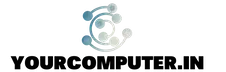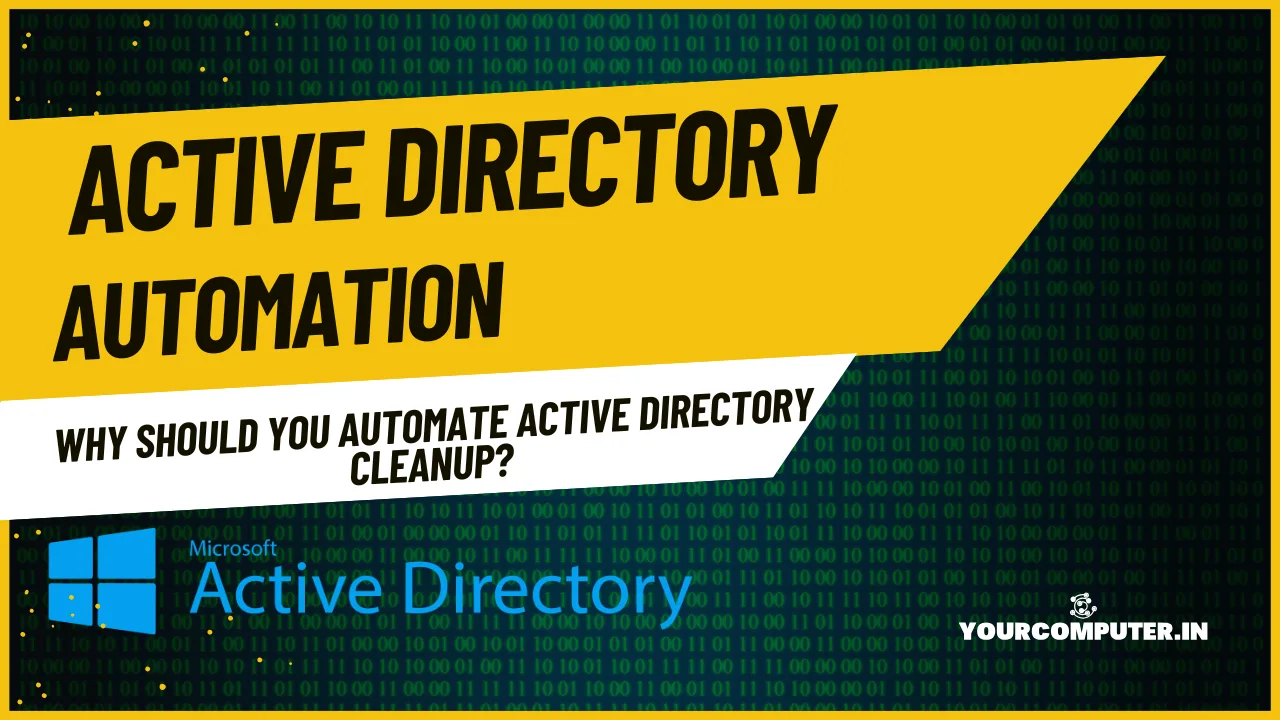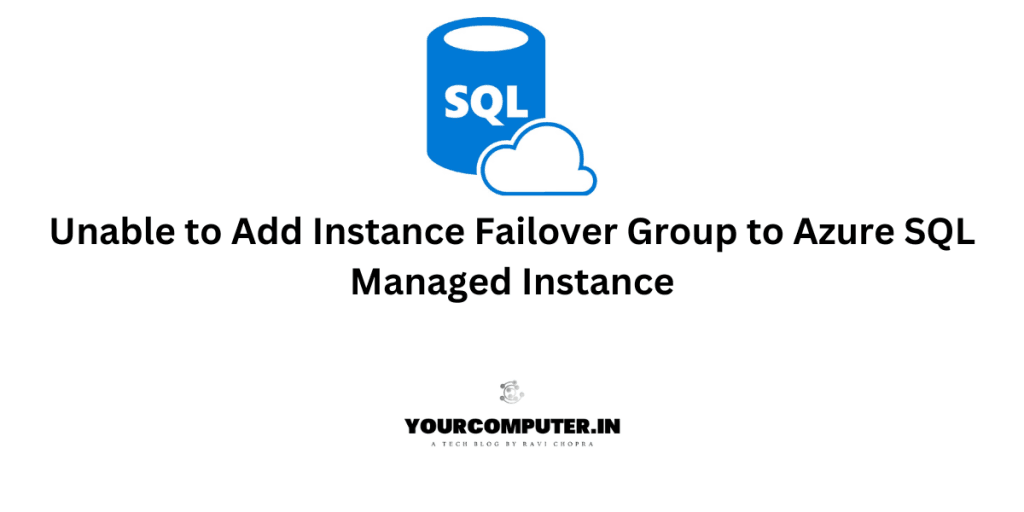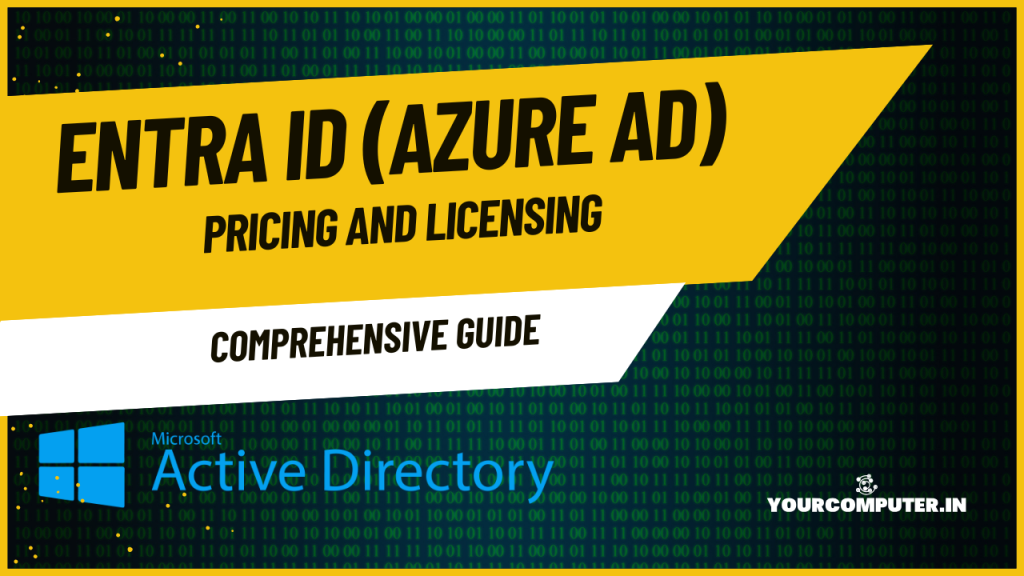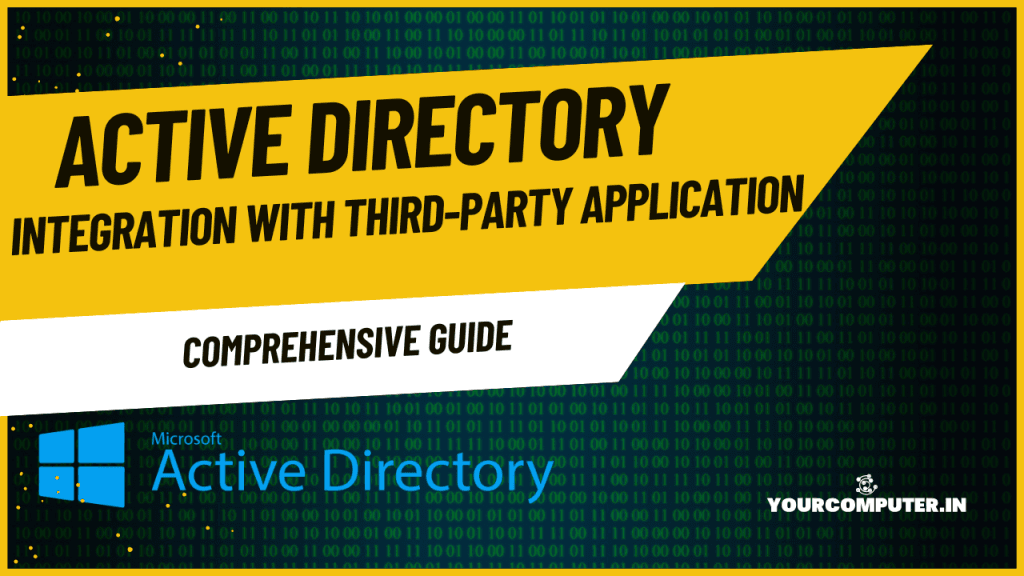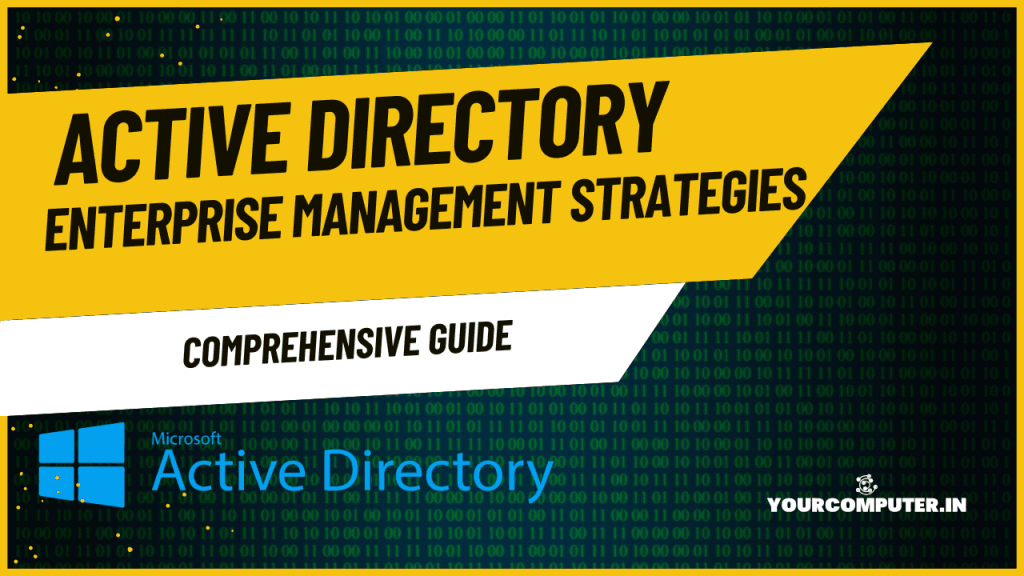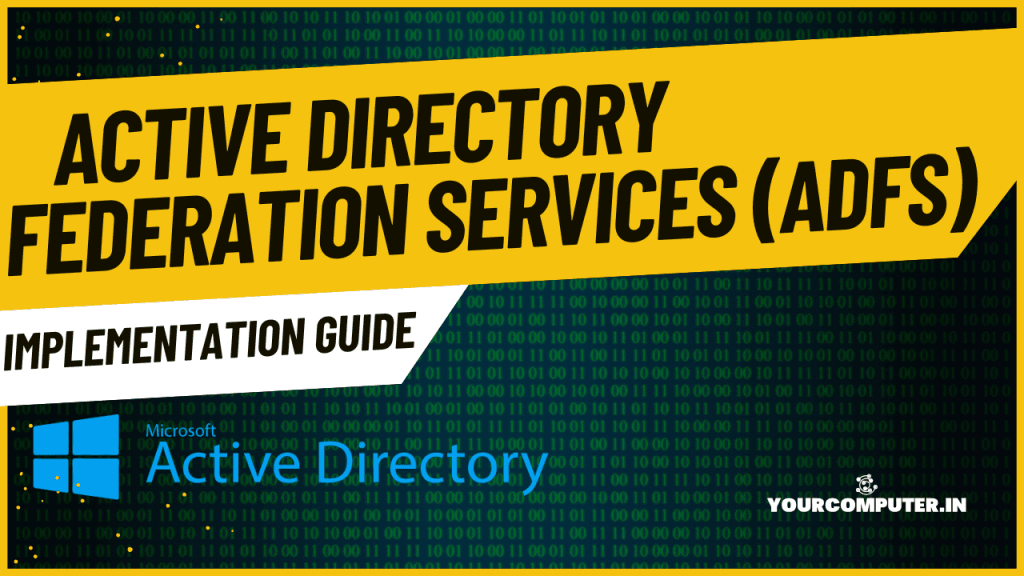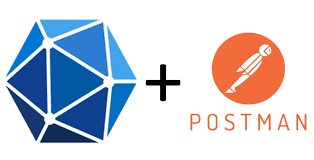Why should you automate Active Directory cleanup?
Why should you automate Active Directory cleanup? While managing Active Directory (AD), you’ve probably seen…
Troubleshooting: Unable to Add Instance Failover Group to Azure SQL Managed Instance
Overview Unable to Add Instance Failover Group to Azure SQL Managed Instance: Many customers encounter…
10 Azure Virtual Desktop (AVD) Cost-Optimization Strategies for 2025 💡💰
Discover proven Azure Virtual Desktop (AVD) Cost-Optimization Strategies. Learn how to reduce expenses by 40-70%…
Entra ID (Azure Active Directory) Pricing and Licensing Guide
Introduction Entra ID (Azure AD) is a cloud-based identity and access management service from Microsoft…
AD Integration with Third-Party Applications
Introduction Active Directory (AD) serves as the cornerstone of identity and access management for many…
Enterprise AD Management Strategies
Introduction Managing Active Directory (AD) in an enterprise environment requires meticulous planning and robust strategies….
What is RAID configuration in windows
What is RAID configuration in Windows RAID Configuration Learn about Intel RAID configuration. It includes…
System Center 2012 SP1 released
System Center 2012 SP1 released. Transform Your Datacenter with System Center 2012 SP1 System Center…
What is new in Windows Server 2022?
Introduction Windows Server 2022, the latest iteration of Microsoft’s renowned server operating system, introduces a…
Active Directory Federation Services (ADFS): Implementation Guide
Introduction Active Directory Federation Services (ADFS) empowers organizations with secure single sign-on (SSO) capabilities, enabling…
How to Configure OAuth Authentication in Azure AD for Accessing Office 365 Mailbox via Microsoft Graph API
Introduction Accessing Office 365 mailboxes programmatically can streamline many administrative and user-facing processes. In this…
20 Essential PowerShell Commands for Active Directory Management
Introduction Managing an on-prem Active Directory (AD) environment can be challenging, but using PowerShell commands…
- Why should you automate Active Directory cleanup? - 17 June 2025
- Troubleshooting: Unable to Add Instance Failover Group to Azure SQL Managed Instance - 4 March 2025
- 10 Azure Virtual Desktop (AVD) Cost-Optimization Strategies for 2025 💡💰 - 22 February 2025